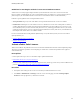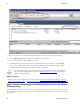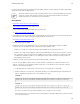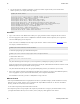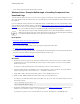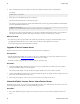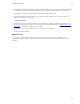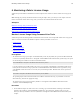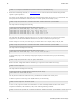5.1
Table Of Contents
- Getting Started with vFabric Suite
- Table of Contents
- 1. About Getting Started with vFabric Suite
- 2. Quick Start Guide
- 3. Overview of vFabric Suite 5.1
- vFabric Suite Editions and Components
- vFabric Administration Server for Easier Component Management
- Simplified VM-Based Licensing Model
- vFabric Suite Product Integration and vSphere Integration
- Engineered for Spring-Built Applications
- 4. vFabric Licensing
- 5. Installing vFabric Suite
- Install vFabric License Server on Your vCenter Server
- Activate vFabric Suite Licenses
- RHEL: Example Walkthrough of Installing Component From the VMware RPM Repository
- Windows/Linux: Example Walkthrough of Installing Component from Download Page
- Upgrade vFabric License Server
- Uninstall vFabric License Server from vCenter Server
- 6. Monitoring vFabric License Usage
32 vFabric Suite
32 Installing vFabric Suite
6. Open a terminal (Unix) and create a directory to contain the tc Runtime component, such as /opt/vmware.
For example:
prompt$ mkdir /opt/vmware
7. Extract the tc Server distribution file into the new directory.
This action installs tc Runtime; there is no installer program.
For example, if you created a directory called /opt/vmware in the preceding step, and downloaded the Standard Edition
file in the /opt/Downloads directory:
prompt$ cd /opt/vmware
prompt$ unzip /opt/Downloads/vfabric-tc-server-standard-2.7.0.RELEASE.zip
This action creates a directory called vfabric-tc-server-standard-version in the main tc Server installation
directory that contains the tc Runtime utility scripts, the templates directory, the Tomcat directory, and so on.
What to do next
• The component-specific next steps depend on the component you installed. For example, if you installed vFabric tc Server,
you might enable EM4J in the VM, create an instance, start it, and deploy a Web application to the instance.
See the vFabric component-specific documentation for details.
Upgrade vFabric License Server
Upgrade vFabric License Server to the latest version to get the latest features and bug fixes.
Prerequisites
• From the Windows VM on which you are running vCenter Server, download the new version of the vFabric License Server
installer program from the VMware Download Center and save it to your computer.
The installer program is called vFabric_License_Server-version.exe.
Procedure
1. On the same Windows VM on which you are running vCenter Server, double-click the vFabric License Server installer
program from Windows Explorer to start the upgrade.
The installer program displays a message that this is an upgrade and asks if you want to continue; click Yes.
2. Continue clicking Next to accept the license agreement and finish the upgrade. The upgrade procedure keeps the same meta-
data as when you first installed the License Server.
3. When the upgrade completes, restart vCenter Server for the license server changes to take effect.
Uninstall vFabric License Server from vCenter Server
Uninstalling vFabric License Server removes the Web application from the vCenter Tomcat instance, but it does not remove the
vFabric licensing data from the database; you must perform that step yourself.
Procedure
1. Log on to the Windows computer on which you are running vCenter Server and on which you installed vFabric License
Server.