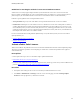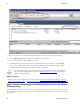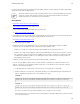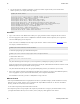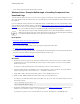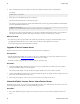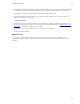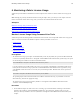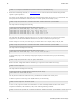5.1
Table Of Contents
- Getting Started with vFabric Suite
- Table of Contents
- 1. About Getting Started with vFabric Suite
- 2. Quick Start Guide
- 3. Overview of vFabric Suite 5.1
- vFabric Suite Editions and Components
- vFabric Administration Server for Easier Component Management
- Simplified VM-Based Licensing Model
- vFabric Suite Product Integration and vSphere Integration
- Engineered for Spring-Built Applications
- 4. vFabric Licensing
- 5. Installing vFabric Suite
- Install vFabric License Server on Your vCenter Server
- Activate vFabric Suite Licenses
- RHEL: Example Walkthrough of Installing Component From the VMware RPM Repository
- Windows/Linux: Example Walkthrough of Installing Component from Download Page
- Upgrade vFabric License Server
- Uninstall vFabric License Server from vCenter Server
- 6. Monitoring vFabric License Usage
28 vFabric Suite
28 Installing vFabric Suite
3. Enter one or more license keys in the text window to the right, one license key per line. Enter an optional label.
4. Click the Add License Keys button. The license key shows up in the review window.
5. Repeat the preceding steps to add any additional license keys.
6. Click Next and follow the prompts until you get to the Confirm Changes window, verify changes, then click Finish.
The license keys are displayed in the main vCenter Licensing window under the name VMware vFabric Suite
Standard|Advanced, depending on the vFabric Suite package you purchased.
The vCenter Licensing page displays only the capacity of your vFabric Suite license; it does not actually keep
track of the number of licenses currently assigned. See Monitoring vFabric License Usage for information on
using the monitoring commands.
What to do next
• Install one or more vFabric components on one or more VMs. See RHEL: Example Walkthrough of Installing Component
From the VMware RPM Repository or Windows/Linux: Example Walkthrough of Installing Component from Download Page.
RHEL: Example Walkthrough of Installing Component From the VMware
RPM Repository
After you install the vFabric License Server in your vCenter environment, you install one or more vFabric components on one or
more virtual machines (VM). The vFabric License Server automatically keeps track of the number of VMs on which you install
the components.