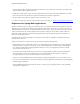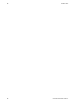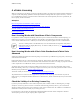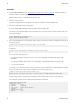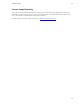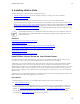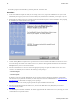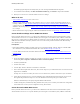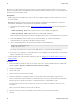5.1
Table Of Contents
- Getting Started with vFabric Suite
- Table of Contents
- 1. About Getting Started with vFabric Suite
- 2. Quick Start Guide
- 3. Overview of vFabric Suite 5.1
- vFabric Suite Editions and Components
- vFabric Administration Server for Easier Component Management
- Simplified VM-Based Licensing Model
- vFabric Suite Product Integration and vSphere Integration
- Engineered for Spring-Built Applications
- 4. vFabric Licensing
- 5. Installing vFabric Suite
- Install vFabric License Server on Your vCenter Server
- Activate vFabric Suite Licenses
- RHEL: Example Walkthrough of Installing Component From the VMware RPM Repository
- Windows/Linux: Example Walkthrough of Installing Component from Download Page
- Upgrade vFabric License Server
- Uninstall vFabric License Server from vCenter Server
- 6. Monitoring vFabric License Usage
26 vFabric Suite
26 Installing vFabric Suite
that you create a separate database instance (also referred to as an Oracle database schema) for vFabric use so as to keep the
data of the two products separate. This ODBC data source should be used only by vFabric License Server. This section provides
instructions for the Oracle database system.
Prerequisites
• Install the appropriate Oracle ODBC driver on the vCenter Server Windows computer; you will use this driver to connect to
your Oracle database.
Warning: The following procedure provides only general guideline for installing the Oracle ODBC driver; contact your
Oracle database administrator for the instructions for your particular environment.
1. Download the following ZIP files from the Instant Client for Microsoft Windows (x64) Web site and unzip them into a
directory:
• Instant Client Package - Basic: All files required to run OCI, OCCI, and JDBC-OCI applications
• Instant Client Package - ODBC: Additional libraries for enabling ODBC applications
For the remainder of this procedure it is assumed you unzipped the files into the C:\instantclient_11_2 directory.
2. Set the TNS_ADMIN environment variable to the C:\instantclient_11_2 directory and add the C:
\instantclient_11_2 directory to the PATH environment variable.
3. Open a command prompt and execute the following commands to install the ODBC driver:
prompt> cd C:\instantclient_11_2
prompt> odbc_install.exe
If it succeeds, you should see the message Oracle ODBC Driver is installed successfully.
4. If necessary, create or update the C:\instantclient_11_2\tnsnames.ora file and define your Oracle database
address so the ODBC driver can connect to it.
• Create the database instance that will contain vFabric license data. See Guidelines for Creating the vFabric License Server
Database Instance.
Procedure
1. On the same Windows computer on which you are running vCenter Server, invoke the ODBC Data Source Administrator
window using Start > Programs > Administrative Tools > Data Source (ODBC).
2. Click the System DSN tab.
3. Click the Add... button.
4. Select the Oracle driver from the list. Click Finish.
5. In the Oracle ODBC Driver Configuration window, enter a Data Source Name and Description of the data source.
Select the Oracle database system and database you want this data source to connect to from the TNS Service Name drop-
down list. The entries in the list come from the c:\instantclient_11_2\tnsnames.ora file.
The Oracle database system can be the one used by the vCenter Server or another one, whichever works best for your
environment.
Finally, enter the Oracle database user name in the User ID field.
6. Click Test Connection, enter the user's password, and ensure that you can connect to the Oracle database.
7. Click OK.