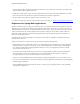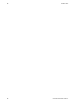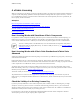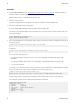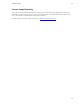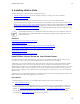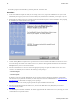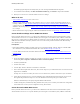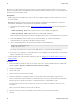5.1
Table Of Contents
- Getting Started with vFabric Suite
- Table of Contents
- 1. About Getting Started with vFabric Suite
- 2. Quick Start Guide
- 3. Overview of vFabric Suite 5.1
- vFabric Suite Editions and Components
- vFabric Administration Server for Easier Component Management
- Simplified VM-Based Licensing Model
- vFabric Suite Product Integration and vSphere Integration
- Engineered for Spring-Built Applications
- 4. vFabric Licensing
- 5. Installing vFabric Suite
- Install vFabric License Server on Your vCenter Server
- Activate vFabric Suite Licenses
- RHEL: Example Walkthrough of Installing Component From the VMware RPM Repository
- Windows/Linux: Example Walkthrough of Installing Component from Download Page
- Upgrade vFabric License Server
- Uninstall vFabric License Server from vCenter Server
- 6. Monitoring vFabric License Usage
Installing vFabric Suite 23
23
5. Installing vFabric Suite
Installing vFabric Suite is a multi-step process. The high-level steps are:
1. Install the vFabric License Server on the same computer on which your existing vCenter Server is installed.
2. Activate your vFabric licenses.
3. Install individual vFabric components (such as vFabric tc Server) on one or more virtual machines (VMs).
If you are installing vFabric components on Red Hat Enterprise Linux (RHEL), you can choose whether to install from an
RPM file from a repository using the yum command or from a ZIP or TAR file from the standard VMware download Web
site. For all other supported operating systems (such as Windows), you install the vFabric components from a package that
you download from the VMware download Web site. If you install from a download page, the package might be in a *.zip,
*.tar, or *.exe format, depending on the component.
The information that follows covers installation procedures for vFabric License Server and simple examples for
vFabric components. For additional information about installing an individual vFabric component, refer to the
product documentation.
Subtopics
Install vFabric License Server on Your vCenter Server
Activate vFabric Suite Licenses
RHEL: Example Walkthrough of Installing Component From the VMware RPM Repository
Windows/Linux: Example Walkthrough of Installing Component from Download Page
Upgrade vFabric License Server
Uninstall vFabric License Server from vCenter Server
Install vFabric License Server on Your vCenter Server
The vFabric License Server is an extension of the vCenter License Server, and thus you install it into your existing vCenter
environment, or in other words, onto the same Windows computer on which vCenter Server is installed.
vFabric License Server requires a database to store and organize its data. The License Server fully supports using the database
system associated with vCenter Server to store its license data. However, VMware recommends that you create a separate
database instance for vFabric use so as to keep the data of the two products separate. (The term database instance refers to either
an Oracle database schema or a Microsoft database.) You can also use a completely separate database system if you want. In
either case, you are required to create an ODBC data source specifically for use by vFabric License Server, as described in the
procedures below.
vFabric License Server supports Microsoft SQL Server and Oracle database systems. In general, the supported versions of each
database systems are the same as those supported by vCenter Server.
Prerequisites
• Install and configure vCenter Server on your Windows 64-bit computer and be sure it is running correctly.
See vSphere Installation and Setup.
• Create an ODBC data source that connects to the either the vCenter database system or a separate database system; be sure
that only vFabric License uses this ODBC data source. vFabric License Server supports Microsoft SQL Server and Oracle
databases. See Create the Microsoft SQL Server ODBC Data Source or Create the Oracle ODBC Data Source for details.
• From the Windows computer on which you are running vCenter Server, download the vFabric License Server installer
program from the VMware Download Center and save it to your computer.