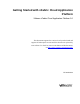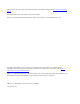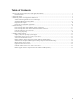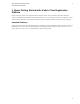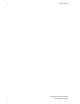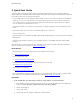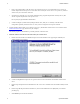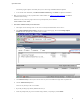5.0
Table Of Contents
- Getting Started with vFabric Cloud Application Platform
- Table of Contents
- 1. About Getting Started with vFabric Cloud Application Platform
- 2. Quick Start Guide
- 3. Introducing vFabric Cloud Application Platform 5.0
- vFabric Platform Application Services and Packages
- Simplified VM-Based Licensing Model
- Integration with vSphere
- Engineered for Spring-Built Applications
- 4. vFabric Licensing
- 5. Installing vFabric Platform
- vSphere, JVM, and Operating System Support
- Install vFabric License Server on Your vCenter Server
- Activate vFabric Platform Licenses
- RHEL: Installing vFabric Components from the VMware YUM Repository
- Important Information About Installing Using RPMs
- Install the vFabric Repository RPMs
- Pre-Installation Instructions
- Install vFabric Components: General Instructions
- Post-Installation Instructions
- Post-Installation Instructions for tc Server
- Post-Installation Instructions for Spring Insight Operations (Agent and Dashboard)
- Post-Installation Instructions for Web Server
- Post-Installation Instructions for GemFire
- Post-Installation Instructions for SQLFire
- Post-Installation Instructions for RabbitMQ
- Post-Installation Instructions for Hyperic Server
- Post-Installation Instructions for Hyperic Agent
- Windows/Linux: Example Walkthrough of Installing Component from Download Page
- Monitor vFabric License Usage
- Upgrade vFabric License Server
- Uninstall vFabric License Server from vCenter Server
- RHEL: Upgrade vFabric Components From the VMware YUM Repository
Quick Start Guide 5
5
The installer program completes successfully when you see the message InstallShield Wizard Completed.
f. To view details of the installation, click Show the Windows Installer Log. Click Finish to complete the installation.
4. Make a note of the license key that you purchased for vFabric Platform. See VMware Licensing Help Center for additional
information about licensing.
VMware license keys consist of groups of characters separated by dashes, such as 15243-
E1352-082DK-0TCH2-28D3G.
5. Activate the vFabric license keys in vCenter Server.
a. Start vSphere Client 5 and log in to the vCenter Server in which you installed vFabric License Server.
b. Select Home>Administration>Licensing to invoke the vCenter Licensing page, then click the Manage vSphere
Licenses link in the top-right corner, as shown in the screenshot.
c. Click Add License Keys on the left, then enter the license key in the text window to the right. Enter an optional label.
d. Click the Add License Keys button.
The license key shows up in the review window.
e. Repeat the preceding step to add any additional license keys.
f. Follow the prompts until you get to the Confirm Changes window, verify changes, and click Finish.