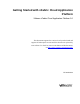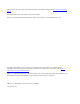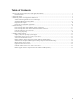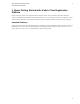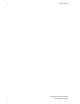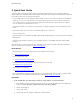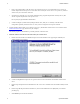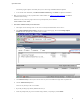5.0
Table Of Contents
- Getting Started with vFabric Cloud Application Platform
- Table of Contents
- 1. About Getting Started with vFabric Cloud Application Platform
- 2. Quick Start Guide
- 3. Introducing vFabric Cloud Application Platform 5.0
- vFabric Platform Application Services and Packages
- Simplified VM-Based Licensing Model
- Integration with vSphere
- Engineered for Spring-Built Applications
- 4. vFabric Licensing
- 5. Installing vFabric Platform
- vSphere, JVM, and Operating System Support
- Install vFabric License Server on Your vCenter Server
- Activate vFabric Platform Licenses
- RHEL: Installing vFabric Components from the VMware YUM Repository
- Important Information About Installing Using RPMs
- Install the vFabric Repository RPMs
- Pre-Installation Instructions
- Install vFabric Components: General Instructions
- Post-Installation Instructions
- Post-Installation Instructions for tc Server
- Post-Installation Instructions for Spring Insight Operations (Agent and Dashboard)
- Post-Installation Instructions for Web Server
- Post-Installation Instructions for GemFire
- Post-Installation Instructions for SQLFire
- Post-Installation Instructions for RabbitMQ
- Post-Installation Instructions for Hyperic Server
- Post-Installation Instructions for Hyperic Agent
- Windows/Linux: Example Walkthrough of Installing Component from Download Page
- Monitor vFabric License Usage
- Upgrade vFabric License Server
- Uninstall vFabric License Server from vCenter Server
- RHEL: Upgrade vFabric Components From the VMware YUM Repository
4 vFabric Platform
4 Quick Start Guide
e. Enter a name and description of the data source, then select the SQL Server you want this data source to connect to
from the drop-down list. The SQL server can be either the one used by the vCenter Server or a separate one, whichever
works best for your environment. Click Next.
f. Specify that you want SQL server to verify the authenticity using a login ID and password entered by the user, then
enter the Login ID and password of the SQL Server user.
Do not specify integrated Windows authentication.
g. Continue clicking Next, and then Finish, taking all default values, until you see a summary of the data source
configuration. Optionally test the data source to ensure you have configured it correctly, then click OK.
2. From the Windows VM on which you are running vCenter Server, download the vFabric License Server installer from the
VMware Download Center page and save it to your computer.
The installer program is called vFabric_License_Server-version.exe.
3. Install the vFabric License Server on the same VM as your vCenter Server.
a. Double-click on the installer from Windows Explorer to start the installation. After preparing the installation, the
vFabric Welcome Screen appears.
b. Continue clicking Next to accept the license agreement and view where the installer will install the vFabric License
Server.
c. Enter the login and password for the administrator of the vCenter Server installed on the same Windows VM, then click
Next.
d. Enter the login ID and password of the database user, and select the ODBC data source (DSN) that you created in a
preceding step.
e. Click Install to proceed with the installation.