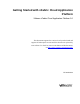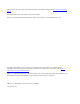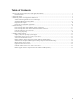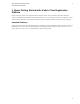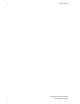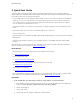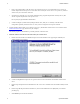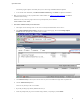5.0
Table Of Contents
- Getting Started with vFabric Cloud Application Platform
- Table of Contents
- 1. About Getting Started with vFabric Cloud Application Platform
- 2. Quick Start Guide
- 3. Introducing vFabric Cloud Application Platform 5.0
- vFabric Platform Application Services and Packages
- Simplified VM-Based Licensing Model
- Integration with vSphere
- Engineered for Spring-Built Applications
- 4. vFabric Licensing
- 5. Installing vFabric Platform
- vSphere, JVM, and Operating System Support
- Install vFabric License Server on Your vCenter Server
- Activate vFabric Platform Licenses
- RHEL: Installing vFabric Components from the VMware YUM Repository
- Important Information About Installing Using RPMs
- Install the vFabric Repository RPMs
- Pre-Installation Instructions
- Install vFabric Components: General Instructions
- Post-Installation Instructions
- Post-Installation Instructions for tc Server
- Post-Installation Instructions for Spring Insight Operations (Agent and Dashboard)
- Post-Installation Instructions for Web Server
- Post-Installation Instructions for GemFire
- Post-Installation Instructions for SQLFire
- Post-Installation Instructions for RabbitMQ
- Post-Installation Instructions for Hyperic Server
- Post-Installation Instructions for Hyperic Agent
- Windows/Linux: Example Walkthrough of Installing Component from Download Page
- Monitor vFabric License Usage
- Upgrade vFabric License Server
- Uninstall vFabric License Server from vCenter Server
- RHEL: Upgrade vFabric Components From the VMware YUM Repository
Quick Start Guide 3
3
2. Quick Start Guide
This section guides you through the end-to-end process of installing vFabric Platform, or more specifically, installing two
vFabric components on a Red Hat Enterprise Linux (RHEL) virtual machine in the context of vFabric Platform. In particular,
the procedure describes how to perform the following tasks:
• Create an ODBC data source on the Windows computer running vCenter Server that connects to either the internal database
used by vCenter Server or to a separate database. You will later specify this data source when you install vFabric License
Server. vFabric License Server requires that certain properties be set on this data source, which is why you are required to
create one specifically for vFabric License Server use.
In this Quick Start Guide, it is assumed you are using a SQL Server database, although can also use other databases such as
Oracle.
• Install vFabric License Server on the same virtual machine (VM) as your vCenter Server.
• Activate a vFabric license.
• Install the vfabric-5-repo RPM on the RHEL virtual machine (VM), which makes it easy for you to browse the VMware
RPM repository.
• Install two vFabric components (vFabric tc Server and vFabric Web Server) on the RHEL VM from the VMware RPM
repository.
The procedure shows you how to complete the entire installation process as quickly as possible, with minimal explanation of
what each step means. For more details, see Installing vFabric Platform.
Prerequisites
• Install and configure vCenter Server and vSphere Client on a Windows 64-bit computer.
See vSphere Installation and Setup.
• Create a virtual machine (VM).
See vSphere Virtual Machine Administration.
• Install Red Hat Enterprise Linux (RHEL) as the guest operating system on the VM.
See Installing a Guest Operating System.
• Install VMware Tools on the VM.
See Installing and Upgrading VMware Tools.
• Ensure that the Windows computer on which vCenter Server is running has the SQL Server Native Client ODBC
driver installed on it; if not, download and install the driver from the Microsoft SQL Server Web site.
Procedure
1. Create an ODBC data source that connects to either the vCenter database, or an external database.
a. On the Windows computer on which you are running vCenter Server, invoke the ODBC Data Source Administrator
window using Start > Programs > Administrative Tools > Data Source (ODBC).
b. Click the System DSN tab.
c. Click the Add... button.
d. Select the SQL Server Native Client driver, then click Finish.