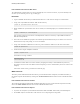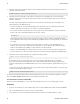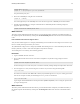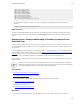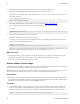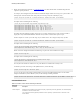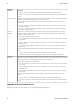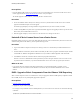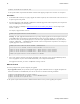5.0
Table Of Contents
- Getting Started with vFabric Cloud Application Platform
- Table of Contents
- 1. About Getting Started with vFabric Cloud Application Platform
- 2. Quick Start Guide
- 3. Introducing vFabric Cloud Application Platform 5.0
- vFabric Platform Application Services and Packages
- Simplified VM-Based Licensing Model
- Integration with vSphere
- Engineered for Spring-Built Applications
- 4. vFabric Licensing
- 5. Installing vFabric Platform
- vSphere, JVM, and Operating System Support
- Install vFabric License Server on Your vCenter Server
- Activate vFabric Platform Licenses
- RHEL: Installing vFabric Components from the VMware YUM Repository
- Important Information About Installing Using RPMs
- Install the vFabric Repository RPMs
- Pre-Installation Instructions
- Install vFabric Components: General Instructions
- Post-Installation Instructions
- Post-Installation Instructions for tc Server
- Post-Installation Instructions for Spring Insight Operations (Agent and Dashboard)
- Post-Installation Instructions for Web Server
- Post-Installation Instructions for GemFire
- Post-Installation Instructions for SQLFire
- Post-Installation Instructions for RabbitMQ
- Post-Installation Instructions for Hyperic Server
- Post-Installation Instructions for Hyperic Agent
- Windows/Linux: Example Walkthrough of Installing Component from Download Page
- Monitor vFabric License Usage
- Upgrade vFabric License Server
- Uninstall vFabric License Server from vCenter Server
- RHEL: Upgrade vFabric Components From the VMware YUM Repository
Installing vFabric Platform 43
43
Prerequisites
• From the Windows VM on which you are running vCenter Server, download the new version of the vFabric License Server
installer program from the VMware Download Center and save it to your computer.
The installer program is called vFabric_License_Server-version.exe.
Procedure
1. On the same Windows VM on which you are running vCenter Server, double-click the vFabric License Server installer
program from Windows Explorer to start the upgrade.
The installer program displays a message that this is an upgrade and asks if you want to continue; click Yes.
2. Continue clicking Next to accept the license agreement and finish the upgrade. The upgrade procedure keeps the same meta-
data as when you first installed the License Server.
3. When the upgrade completes, restart vCenter Server for the license server changes to take effect.
Uninstall vFabric License Server from vCenter Server
Uninstalling vFabric License Server removes the Web application from the vCenter Tomcat instance, but it does not remove the
vFabric licensing data from the database; you must perform that step yourself.
Procedure
1. Log on to the Windows computer on which you are running vCenter Server and on which you installed vFabric License
Server.
2. From the Windows Control Panel, start the window from which you add or remove programs. On Windows XP, the window
is called Add or Remove Programs. On Windows Server, the window is called Programs and Features.
3. Select VMware vFabric License Server in the list of programs and uninstall it.
Enter the vCenter Server administrator username/password if you want to unregister vFabric License Server from vCenter.
If you do not know the credentials, or you do not mind that vFabric License Server will stay registered, the click Next.
What to do next
• If you want to delete the vFabric licensing data from the database, you must do this manually. Consult the vCenter
administrator if you use the internal vCenter database to store license data, or the database administrator of the external
database.
RHEL: Upgrade vFabric Components From the VMware YUM Repository
When a vFabric component releases a new maintenance version, the appropriate VMware YUM repository is updated to include
the new RPM, and you can use yum to quickly upgrade the component.
Prerequisites
• Install the vFabric Repository RPMs.
• If appropriate, stop the vFabric component.
For example, to stop a tc Runtime instance called myserver, use su to become the tc-server user and run the following
commands:
prompt$ cd /opt/vmware/vfabric-tc-server-standard