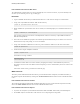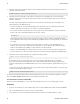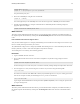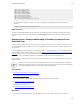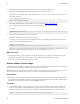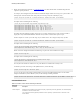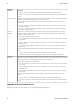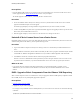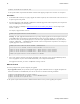5.0
Table Of Contents
- Getting Started with vFabric Cloud Application Platform
- Table of Contents
- 1. About Getting Started with vFabric Cloud Application Platform
- 2. Quick Start Guide
- 3. Introducing vFabric Cloud Application Platform 5.0
- vFabric Platform Application Services and Packages
- Simplified VM-Based Licensing Model
- Integration with vSphere
- Engineered for Spring-Built Applications
- 4. vFabric Licensing
- 5. Installing vFabric Platform
- vSphere, JVM, and Operating System Support
- Install vFabric License Server on Your vCenter Server
- Activate vFabric Platform Licenses
- RHEL: Installing vFabric Components from the VMware YUM Repository
- Important Information About Installing Using RPMs
- Install the vFabric Repository RPMs
- Pre-Installation Instructions
- Install vFabric Components: General Instructions
- Post-Installation Instructions
- Post-Installation Instructions for tc Server
- Post-Installation Instructions for Spring Insight Operations (Agent and Dashboard)
- Post-Installation Instructions for Web Server
- Post-Installation Instructions for GemFire
- Post-Installation Instructions for SQLFire
- Post-Installation Instructions for RabbitMQ
- Post-Installation Instructions for Hyperic Server
- Post-Installation Instructions for Hyperic Agent
- Windows/Linux: Example Walkthrough of Installing Component from Download Page
- Monitor vFabric License Usage
- Upgrade vFabric License Server
- Uninstall vFabric License Server from vCenter Server
- RHEL: Upgrade vFabric Components From the VMware YUM Repository
40 vFabric Platform
40 Installing vFabric Platform
2. Install a JDK or JVM on the VM's guest operating system. tc Server and EM4J require Java 1.6.
3. Update the JAVA_HOME and PATH environment variables of the user who installs tc Server.
For example, if you installed the JDK in /usr/java/jdk1.6.0_24, you can set the environment variables in the user's
Linux profile as follows:
export JAVA_HOME=/usr/java/jdk1.6.0_24
export PATH=$JAVA_HOME/bin:$PATH
4. Download the Standard Edition package distribution of tc Server from the VMware Download Center.
5. Open a terminal (Unix) and create the main tc Server installation directory, such as /home/tcserver.
For example:
prompt$ mkdir /home/tcserver
6. Extract the tc Server distribution file into the new directory.
This action installs tc Runtime; there is no installer program.
For example, if you created a directory called /home/tcserver in the preceding step, and downloaded the Standard
Edition file in the /home/Downloads directory:
prompt$ cd /home/tcserver
prompt$ tar xvf /home/Downloads/vfabric-tc-server-standard-2.6.0-M1.tar.gz
This action creates a directory called vfabric-tc-server-standard in the main tc Server installation directory that
contains the tc Runtime utility scripts, the templates directory, the Tomcat directory, and so on.
What to do next
• The component-specific next steps depend on the component you installed. For example, if you installed vFabric tc Server,
you might enable EM4J in the VM, create an instance, start it, and deploy a Web application to the instance.
See the vFabric component-specific documentation for details.
Monitor vFabric License Usage
vFabric Platform provides Windows command-line tools to monitor current and periodic vFabric license usage by the VMs. You
run these tools on the same Windows computer on which you installed vCenter Server.
Note: Although you previously activated vFabric licenses using the vSphere client, you cannot yet use the vSphere client user
interface to monitor the vFabric license usage; rather, you must use the commands described in this section.
Prerequisites
• Install a JDK or JVM on the Windows machine that is running vCenter Server (and into which you installed vFabric License
Server.) Update the JAVA_HOME environment variables to point to the installation directory of the JDK or JVM, then update
the PATH environment variable to point to the %JAVA_HOME%\bin directory.
Procedure
1. On the Windows computer on which vCenter Server is running, open a command window and change to the vCenter-
Install-Dir\vFabric Platform\Reporting, where vCenter-Install-Dir refers to the directory in
which you installed vCenter Server (default is C:\Program Files\VMware\Infrastructure.) For example:
prompt> cd c:\Program Files\VMware\Infrastructure\vFabric Platform\Reporting