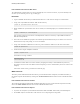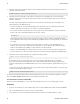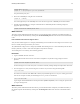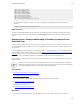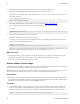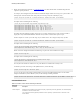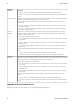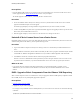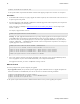5.0
Table Of Contents
- Getting Started with vFabric Cloud Application Platform
- Table of Contents
- 1. About Getting Started with vFabric Cloud Application Platform
- 2. Quick Start Guide
- 3. Introducing vFabric Cloud Application Platform 5.0
- vFabric Platform Application Services and Packages
- Simplified VM-Based Licensing Model
- Integration with vSphere
- Engineered for Spring-Built Applications
- 4. vFabric Licensing
- 5. Installing vFabric Platform
- vSphere, JVM, and Operating System Support
- Install vFabric License Server on Your vCenter Server
- Activate vFabric Platform Licenses
- RHEL: Installing vFabric Components from the VMware YUM Repository
- Important Information About Installing Using RPMs
- Install the vFabric Repository RPMs
- Pre-Installation Instructions
- Install vFabric Components: General Instructions
- Post-Installation Instructions
- Post-Installation Instructions for tc Server
- Post-Installation Instructions for Spring Insight Operations (Agent and Dashboard)
- Post-Installation Instructions for Web Server
- Post-Installation Instructions for GemFire
- Post-Installation Instructions for SQLFire
- Post-Installation Instructions for RabbitMQ
- Post-Installation Instructions for Hyperic Server
- Post-Installation Instructions for Hyperic Agent
- Windows/Linux: Example Walkthrough of Installing Component from Download Page
- Monitor vFabric License Usage
- Upgrade vFabric License Server
- Uninstall vFabric License Server from vCenter Server
- RHEL: Upgrade vFabric Components From the VMware YUM Repository
Installing vFabric Platform 39
39
agent.setup.camPort=7080
agent.setup.camSSLPort=7443
agent.setup.camSecure=yes
agent.setup.camLogin=hqadmin
agent.setup.camPword=hqadmin
agent.setup.agentIP=*default*
agent.setup.agentPort=*default*
agent.setup.resetupTokens=no
agent.setup.acceptUnverifiedCertificate=yes
4. Open a terminal window and execute the /etc/init.d/hyperic-hqee-agent script, passing it the start
parameter:
prompt# /etc/init.d/hyperic-hqee-agent start
What to do next
This section provides minimal information about how to get started with this vFabric component; for detailed information, see
the component-specific documentation by clicking on the vFabric Hyperic X.X link in the left frame of this Documentation
Center.
Windows/Linux: Example Walkthrough of Installing Component from
Download Page
After you install the vFabric License Server in your vCenter environment, you install one or more vFabric components on one or
more virtual machines (VM). The vFabric License Server automatically keeps track of the number of VMs on which you install
the components.
If you are installing the vFabric components on an RHEL VM, VMware recommends that you use the yum command to install
easily and quickly from the VMware repository, as described in RHEL: Installing vFabric Components from the VMware YUM
Repository. You can, however, also install components on RHEL VMs by downloading a package from the standard VMware
download page. If you are installing on Windows or non-RHEL Linux VMs, you must use the download page.
When installing from a download page, you perform the component installation in the same way you install the components on a
physical computer.
This section describes a typical example of installing vFabric tc Server (which includes EM4J) on a VM with an
RHEL guest operating system. The procedure shows typical steps but does not go into detail about the installation.
For complete installation instructions, see the vFabric tc Server documentation.
Prerequisites
• Install vFabric License Server on your vCenter Server.
• Activate vFabric Platform licenses in your vCenter Server.
• Create a virtual machine (VM) and install a guest operating system supported by vFabric Platform.
See vSphere Virtual Machine Administration.
• Install VMware tools on the VM.
See Installing and Upgrading VMware Tools.
Procedure
1. Log on to the VM with the credentials of the designated tc Server user who will create and start tc Server instances.