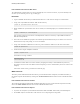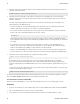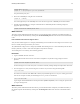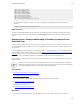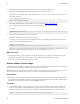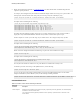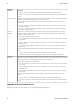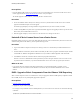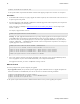5.0
Table Of Contents
- Getting Started with vFabric Cloud Application Platform
- Table of Contents
- 1. About Getting Started with vFabric Cloud Application Platform
- 2. Quick Start Guide
- 3. Introducing vFabric Cloud Application Platform 5.0
- vFabric Platform Application Services and Packages
- Simplified VM-Based Licensing Model
- Integration with vSphere
- Engineered for Spring-Built Applications
- 4. vFabric Licensing
- 5. Installing vFabric Platform
- vSphere, JVM, and Operating System Support
- Install vFabric License Server on Your vCenter Server
- Activate vFabric Platform Licenses
- RHEL: Installing vFabric Components from the VMware YUM Repository
- Important Information About Installing Using RPMs
- Install the vFabric Repository RPMs
- Pre-Installation Instructions
- Install vFabric Components: General Instructions
- Post-Installation Instructions
- Post-Installation Instructions for tc Server
- Post-Installation Instructions for Spring Insight Operations (Agent and Dashboard)
- Post-Installation Instructions for Web Server
- Post-Installation Instructions for GemFire
- Post-Installation Instructions for SQLFire
- Post-Installation Instructions for RabbitMQ
- Post-Installation Instructions for Hyperic Server
- Post-Installation Instructions for Hyperic Agent
- Windows/Linux: Example Walkthrough of Installing Component from Download Page
- Monitor vFabric License Usage
- Upgrade vFabric License Server
- Uninstall vFabric License Server from vCenter Server
- RHEL: Upgrade vFabric Components From the VMware YUM Repository
Installing vFabric Platform 37
37
prompt# mkdir /usr/java
prompt# ln -s /opt/java/jdk1.6.0_23 /usr/java/default
You perform this step only once.
4. Become the rabbitmq user using the Linux su command:
prompt# su - rabbitmq
You cannot login directly as the rabbitmq user because interactive login for the rabbitmq user has been disabled.
5. Start and stop the RabbitMQ server using the /sbin/service rabbitmq-server command, passing it the
appropriate option. For example:
prompt# /sbin/service rabbitmq-server start
What to do next
This section provides minimal information about how to get started with this vFabric component; for detailed information, see
the component-specific documentation by clicking on the vFabric RabbitMQ X.X link in the left frame of this Documentation
Center.
Post-Installation Instructions for Hyperic Server
After you install vFabric Hyperic Server using the yum command, you start it and then invoke the Hyperic user interface in your
browser to actually start using it to monitor your resources.
The yum installation of Hyperic Server configured your RHEL VM so that Hyperic Server starts automatically when the VM is
booted; in particular, it created a /etc/init.d/hyperic-hq-server init script.
To start the Hyperic server manually, run the following procedure.
Procedure
1. Log in to the RHEL VM as the root user.
2. Open a terminal window and execute the /etc/init.d/hyperic-hq-server script, passing it the start
parameter:
prompt# /etc/init.d/hyperic-hq-server start
The first time Hyperic Server starts it may take a few minutes to initialize, although subsequent startups will be much faster.
3. Once the Hyperic Server starts, invoke the Hyperic user interface in your browser using the following URL:
http://host:7080
where host is the hostname of the RHEL VM on which you just installed Hyperic Server. If you are running your browser
from the same computer on which you installed Hyperic Server, you can use localhost:
http://localhost:7080
Log in using the default administration username/password of hqadmin/hqadmin; be sure to change the password after
you log into the Hyperic UI.
What to do next
This section provides minimal information about how to get started with this vFabric component; for detailed information, see
the component-specific documentation by clicking on the vFabric Hyperic X.X link in the left frame of this Documentation
Center.