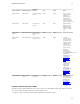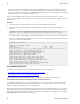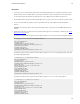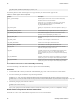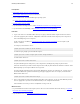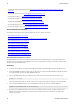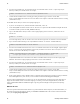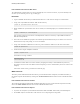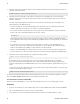5.0
Table Of Contents
- Getting Started with vFabric Cloud Application Platform
- Table of Contents
- 1. About Getting Started with vFabric Cloud Application Platform
- 2. Quick Start Guide
- 3. Introducing vFabric Cloud Application Platform 5.0
- vFabric Platform Application Services and Packages
- Simplified VM-Based Licensing Model
- Integration with vSphere
- Engineered for Spring-Built Applications
- 4. vFabric Licensing
- 5. Installing vFabric Platform
- vSphere, JVM, and Operating System Support
- Install vFabric License Server on Your vCenter Server
- Activate vFabric Platform Licenses
- RHEL: Installing vFabric Components from the VMware YUM Repository
- Important Information About Installing Using RPMs
- Install the vFabric Repository RPMs
- Pre-Installation Instructions
- Install vFabric Components: General Instructions
- Post-Installation Instructions
- Post-Installation Instructions for tc Server
- Post-Installation Instructions for Spring Insight Operations (Agent and Dashboard)
- Post-Installation Instructions for Web Server
- Post-Installation Instructions for GemFire
- Post-Installation Instructions for SQLFire
- Post-Installation Instructions for RabbitMQ
- Post-Installation Instructions for Hyperic Server
- Post-Installation Instructions for Hyperic Agent
- Windows/Linux: Example Walkthrough of Installing Component from Download Page
- Monitor vFabric License Usage
- Upgrade vFabric License Server
- Uninstall vFabric License Server from vCenter Server
- RHEL: Upgrade vFabric Components From the VMware YUM Repository
Installing vFabric Platform 31
31
Prerequisites
• Install vFabric License Server on your vCenter Server.
• Activate vFabric Platform licenses in your vCenter Server.
• Create a virtual machine and install the RHEL guest operating system.
See vSphere Virtual Machine Administration.
• Install the vFabric Repository RPMs.
• If you will install vFabric Hyperic Server, read Pre-Installation Instructions for vFabric Hyperic Server.
• If you will install vFabric RabbitMQ, read Pre-Installation Instructions for vFabric RabbitMQ.
Procedure
1. Log in as the root user to the RHEL VM on which you are going to install the vFabric component and start a terminal.
2. Execute the appropriate yum install component command to install the vFabric component, where component is
name of the RPM package for the component.
For the exact name of each RPM, see Important Information About Installing Using RPMs, or use the output of yum
search vfabric.
For example, to install vFabric tc Server:
prompt# yum install vfabric-tc-server-standard
To install the Spring Insight agent and dashboard templates:
prompt# yum install vfabric-insight-agent vfabric-insight-dashboard
To install vFabric Web Server:
prompt# yum install vfabric-web-server
The yum command begins the install process, resolves dependencies, and displays the packages it plans to install.
If this is the first time that you install a vFabric component on the VM, the yum command also installs the vfabric-eula
RPM and prompts you to accept the VMware license agreement.
The yum command automatically choses the appropriate RPM package based on your architecture (32- or 64-bit). You can
also install the RPM with a particular architecture by specifying the appropriate suffix. For example, to install the 64-bit
RPM of vFabric Web Server:
prompt# yum install vfabric-web-server.x86_64
3. Enter y at the prompt to begin the actual installation. Depending on the component, you may be asked additional questions;
answer as appropriate. If you need more detailed information, see the component documentation.
If the installation is successful, you will see a Complete! message at the end.
What to do next
• For post-installation details about each component, such as the owner of the installation and its home directory, see Important
Information About Installing Using RPMs.
• If you installed tc Server, see Post-Installation Instructions for tc Server.