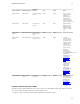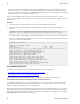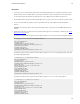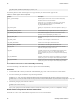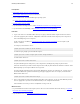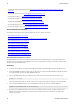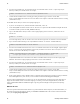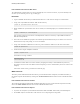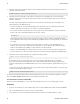5.0
Table Of Contents
- Getting Started with vFabric Cloud Application Platform
- Table of Contents
- 1. About Getting Started with vFabric Cloud Application Platform
- 2. Quick Start Guide
- 3. Introducing vFabric Cloud Application Platform 5.0
- vFabric Platform Application Services and Packages
- Simplified VM-Based Licensing Model
- Integration with vSphere
- Engineered for Spring-Built Applications
- 4. vFabric Licensing
- 5. Installing vFabric Platform
- vSphere, JVM, and Operating System Support
- Install vFabric License Server on Your vCenter Server
- Activate vFabric Platform Licenses
- RHEL: Installing vFabric Components from the VMware YUM Repository
- Important Information About Installing Using RPMs
- Install the vFabric Repository RPMs
- Pre-Installation Instructions
- Install vFabric Components: General Instructions
- Post-Installation Instructions
- Post-Installation Instructions for tc Server
- Post-Installation Instructions for Spring Insight Operations (Agent and Dashboard)
- Post-Installation Instructions for Web Server
- Post-Installation Instructions for GemFire
- Post-Installation Instructions for SQLFire
- Post-Installation Instructions for RabbitMQ
- Post-Installation Instructions for Hyperic Server
- Post-Installation Instructions for Hyperic Agent
- Windows/Linux: Example Walkthrough of Installing Component from Download Page
- Monitor vFabric License Usage
- Upgrade vFabric License Server
- Uninstall vFabric License Server from vCenter Server
- RHEL: Upgrade vFabric Components From the VMware YUM Repository
Installing vFabric Platform 29
29
Procedure
1. If you want to use an external database (instead of the internal PostgreSQL database) to store Hyperic meta-data, set up the
database and make note of the JDBC URL for connecting to the database as well as the database username and password.
See the vFabric Hyperic documentation for details on how to set up a MySQL or Oracle database for Hyperic use.
2. From the RHEL VM on which you will install vFabric Hyperic Server, log in as the root user and start a terminal window.
3. Create a file called vfabric_hyperic_server.properties in the /etc/vmware/vfabric/hyperic
directory.
Important: You must name the file exactly as described, and put it in the exact location, for the RPM installation to work
correctly.
4. Update the file with values for all the properties required by vFabric Hyperic Server installation, as described in the vFabric
Hyperic Server Properties table.
The following example shows a properties file that configures Hyperic Server to use the local built-in PostgreSQL database:
# Configuration of local built-in Postgresql database
BUILT_IN_POSTGRESQL=yes
HQ_ACCEPT_EULA=y
HQ_SERVER_INSTALL_PATH=/opt/hyperic
HQ_SENDER_EMAIL_ADDRESS=hqadmin@eng.mycompany.com
HQ_DB_CRYPT_KEY=12345678
HQ_ADMIN_USER=hqadmin
HQ_ADMIN_PASSWORD=hqadmin
HQ_ADMIN_EMAIL_ADDRESS=hqadmin@eng.mycompany.com
The following example shows a properties file that configures Hyperic Server to use a remote MySQL database rather than
the built-in PostgreSQL database:
# Configuration of a remote MySQL database
BUILT_IN_POSTGRESQL=no
HQ_ACCEPT_EULA=y
HQ_SERVER_INSTALL_PATH=/opt/hyperic
HQ_SENDER_EMAIL_ADDRESS=hqadmin@eng.mycompany.com
HQ_DB_TYPE=mysql
HQ_JDBC=jdbc:mysql://10.11.12.1345:3306/hqdb
HQ_DB_USERNAME=hqadmin
HQ_DB_PASSWORD=hqadmin
HQ_DB_CRYPT_KEY=12345678
HQ_ADMIN_USER=hqadmin
HQ_ADMIN_PASSWORD=hqadmin
HQ_ADMIN_EMAIL_ADDRESS=hqadmin@eng.mycompany.com
The following example shows a properties file that configures Hyperic Server to use a remote Oracle database:
# Configuration of a remote Oracle database
BUILT_IN_POSTGRESQL=no
HQ_ACCEPT_EULA=y
HQ_SERVER_INSTALL_PATH=/opt/hyperic
HQ_SENDER_EMAIL_ADDRESS=hqadmin@eng.mycompany.com
HQ_DB_TYPE=oracle
HQ_JDBC=jdbc:oracle:thin:@10.11.12.1345:1522:RH19
HQ_DB_USERNAME=bobhq
HQ_DB_PASSWORD=bobhq
HQ_DB_CRYPT_KEY=12345678
HQ_ADMIN_USER=hqadmin
HQ_ADMIN_PASSWORD=hqadmin