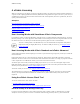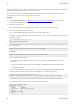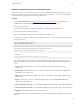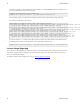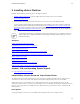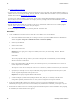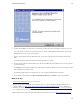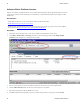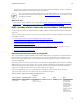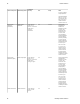5.0
Table Of Contents
- Getting Started with vFabric Cloud Application Platform
- Table of Contents
- 1. About Getting Started with vFabric Cloud Application Platform
- 2. Quick Start Guide
- 3. Introducing vFabric Cloud Application Platform 5.0
- vFabric Platform Application Services and Packages
- Simplified VM-Based Licensing Model
- Integration with vSphere
- Engineered for Spring-Built Applications
- 4. vFabric Licensing
- 5. Installing vFabric Platform
- vSphere, JVM, and Operating System Support
- Install vFabric License Server on Your vCenter Server
- Activate vFabric Platform Licenses
- RHEL: Installing vFabric Components from the VMware YUM Repository
- Important Information About Installing Using RPMs
- Install the vFabric Repository RPMs
- Pre-Installation Instructions
- Install vFabric Components: General Instructions
- Post-Installation Instructions
- Post-Installation Instructions for tc Server
- Post-Installation Instructions for Spring Insight Operations (Agent and Dashboard)
- Post-Installation Instructions for Web Server
- Post-Installation Instructions for GemFire
- Post-Installation Instructions for SQLFire
- Post-Installation Instructions for RabbitMQ
- Post-Installation Instructions for Hyperic Server
- Post-Installation Instructions for Hyperic Agent
- Windows/Linux: Example Walkthrough of Installing Component from Download Page
- Monitor vFabric License Usage
- Upgrade vFabric License Server
- Uninstall vFabric License Server from vCenter Server
- RHEL: Upgrade vFabric Components From the VMware YUM Repository
24 vFabric Platform
24 Installing vFabric Platform
Activate vFabric Platform Licenses
VMware offers VMware V8 production licenses for the vFabric Standard and vFabric Advanced platform packages. The license
is perpetual for a particular version and package of vFabric Platform. A vFabric Platform production license applies to virtual
machines only.
Prerequisites
• Install vSphere 5 and set up vCenter. See the VMware vSphere product documentation.
• Install vFabric license server on your vCenter Server.
• Decide how many vFabric Platform license units you need, purchase them, and then get your license key from the VMware
license portal. See How Licensing Works with vFabric Standard and Advanced.
Procedure
1. Start vSphere Client 5 and log in to the vCenter Server in which you installed vFabric License Server.
2. Select Home > Administration > Licensing to invoke the vCenter Licensing page, then click the Manage vSphere
Licenses link in the top-right corner, as shown in the screenshot.
3. Enter one or more license keys in the text window to the right, one license key per line. Enter an optional label.
4. Click the Add License Keys button. The license key shows up in the review window.
5. Repeat the preceding steps to add any additional license keys.
6. Click Next and follow the prompts until you get to the Confirm Changes window, verify changes, then click Finish.