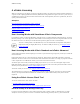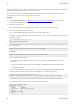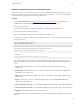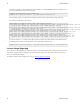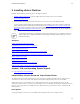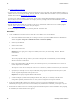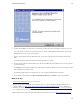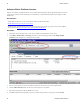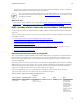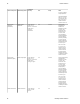5.0
Table Of Contents
- Getting Started with vFabric Cloud Application Platform
- Table of Contents
- 1. About Getting Started with vFabric Cloud Application Platform
- 2. Quick Start Guide
- 3. Introducing vFabric Cloud Application Platform 5.0
- vFabric Platform Application Services and Packages
- Simplified VM-Based Licensing Model
- Integration with vSphere
- Engineered for Spring-Built Applications
- 4. vFabric Licensing
- 5. Installing vFabric Platform
- vSphere, JVM, and Operating System Support
- Install vFabric License Server on Your vCenter Server
- Activate vFabric Platform Licenses
- RHEL: Installing vFabric Components from the VMware YUM Repository
- Important Information About Installing Using RPMs
- Install the vFabric Repository RPMs
- Pre-Installation Instructions
- Install vFabric Components: General Instructions
- Post-Installation Instructions
- Post-Installation Instructions for tc Server
- Post-Installation Instructions for Spring Insight Operations (Agent and Dashboard)
- Post-Installation Instructions for Web Server
- Post-Installation Instructions for GemFire
- Post-Installation Instructions for SQLFire
- Post-Installation Instructions for RabbitMQ
- Post-Installation Instructions for Hyperic Server
- Post-Installation Instructions for Hyperic Agent
- Windows/Linux: Example Walkthrough of Installing Component from Download Page
- Monitor vFabric License Usage
- Upgrade vFabric License Server
- Uninstall vFabric License Server from vCenter Server
- RHEL: Upgrade vFabric Components From the VMware YUM Repository
Installing vFabric Platform 23
23
4. Continue clicking Next to accept the license agreement and view where the installer will install the vFabric License Server.
You cannot change the location of the vFabric License Server, which is a Web application and thus must be located in the
webapps directory of the vCenter Tomcat instance.
5. Enter the login and password for the administrator of the vCenter Server installed on the same Windows VM, then click
Next.
The installer program performs some minimal verification; this takes a few seconds.
6. Enter the login ID and password of the database user, and select the ODBC data source (DSN) that you created in a the first
step of this procedure.
7. Click Install to proceed with the installation. The installer program installs the vFabric License Server, showing you a status
of the installation as it performs its tasks.
The installer program completes successfully when you see the message InstallShield Wizard Completed.
8. To view details of the installation, click Show the Windows Installer Log. Click Finish to complete the installation.
What to do next
• Activate vFabric Platform licenses in your vCenter Server.
• Install one or more vFabric components, such as vFabric tc Server, on a new or existing virtual machine (VM.) If you are
installing on RHEL, see RHEL: Install vFabric Components from the VMware YUM Repository. If you are installing on
Windows or other Linux platform, see Windows/Linux: Example Walkthrough of Installing Component from Download Page
for an example, but refer to the installation instructions for the particular vFabric component for details.
• Monitor vFabric license usage by using the vFabric Platform command-line interface. See Monitor vFabric License Usage.