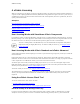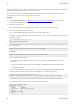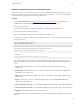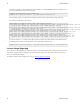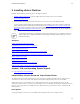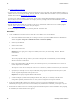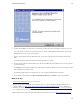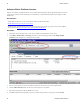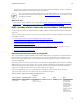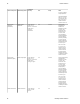5.0
Table Of Contents
- Getting Started with vFabric Cloud Application Platform
- Table of Contents
- 1. About Getting Started with vFabric Cloud Application Platform
- 2. Quick Start Guide
- 3. Introducing vFabric Cloud Application Platform 5.0
- vFabric Platform Application Services and Packages
- Simplified VM-Based Licensing Model
- Integration with vSphere
- Engineered for Spring-Built Applications
- 4. vFabric Licensing
- 5. Installing vFabric Platform
- vSphere, JVM, and Operating System Support
- Install vFabric License Server on Your vCenter Server
- Activate vFabric Platform Licenses
- RHEL: Installing vFabric Components from the VMware YUM Repository
- Important Information About Installing Using RPMs
- Install the vFabric Repository RPMs
- Pre-Installation Instructions
- Install vFabric Components: General Instructions
- Post-Installation Instructions
- Post-Installation Instructions for tc Server
- Post-Installation Instructions for Spring Insight Operations (Agent and Dashboard)
- Post-Installation Instructions for Web Server
- Post-Installation Instructions for GemFire
- Post-Installation Instructions for SQLFire
- Post-Installation Instructions for RabbitMQ
- Post-Installation Instructions for Hyperic Server
- Post-Installation Instructions for Hyperic Agent
- Windows/Linux: Example Walkthrough of Installing Component from Download Page
- Monitor vFabric License Usage
- Upgrade vFabric License Server
- Uninstall vFabric License Server from vCenter Server
- RHEL: Upgrade vFabric Components From the VMware YUM Repository
22 vFabric Platform
22 Installing vFabric Platform
See vSphere Installation and Setup.
• If you plan to use a SQL Server database to store the vFabric License Server meta-data, ensure that the Windows computer on
which vCenter Server is running has the SQL Server Native Client ODBC driver installed on it; if not, download and
install the driver from the Microsoft SQL Server Web site.
If you plan to use a different database, such as Oracle, be sure you have downloaded and installed the appropriate ODBC
driver so that you can connect to the database. For example, for Oracle you might want to download and install Instant Client
for Microsoft Windows (x64).
• From the Windows VM on which you are running vCenter Server, download the vFabric License Server installer program
from the VMware Download Center and save it to your computer.
The installer program is called vFabric_License_Server-version.exe.
Procedure
1. Create an ODBC data source that connects to either the vCenter database or an external database:
a. On the same Windows VM on which you are running vCenter Server, invoke the ODBC Data Source Administrator
window using Start > Programs > Administrative Tools > Data Source (ODBC).
b. Click the System DSN tab.
c. Click the Add... button.
d. Select a driver from the list.
Important If you are going to use a SQL Server database, then be sure you select the SQL Server Native
Client driver.
Click Finish.
The next steps depend on the type of driver you selected. In this procedure it is assumed that you selected the SQL
Server Native Client driver.
e. Enter a name and description of the data source, then select the SQL Server you want this data source to connect to
from the drop-down list. Click Next.
The SQL Server can be the one used by the vCenter Server or another one, whichever works best for your environment.
f. Specify that you want SQL Server to verify the authenticity using a login ID and password entered by the user, then
enter the Login ID and password of the SQL Server user.
Important Do not specify integrated Windows authentication.
g. Continue clicking Next, and then Finish, taking all default values, until you see a summary of the data source
configuration. Optionally test the data source to ensure you have configured it correctly, then click OK.
2. On the same Windows VM on which you are running vCenter Server, login as the Administrator user (or user with
administrator privileges) if you have User Account Control (UAC) enabled. If UAC is disabled, you can login as any user.
3. Double-click the vFabric License Server installer program from Windows Explorer to start the installation. After preparing
the installation, the vFabric Welcome Screen appears.