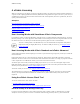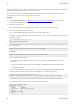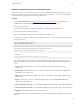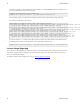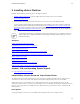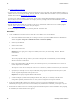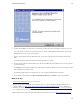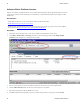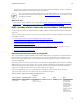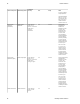5.0
Table Of Contents
- Getting Started with vFabric Cloud Application Platform
- Table of Contents
- 1. About Getting Started with vFabric Cloud Application Platform
- 2. Quick Start Guide
- 3. Introducing vFabric Cloud Application Platform 5.0
- vFabric Platform Application Services and Packages
- Simplified VM-Based Licensing Model
- Integration with vSphere
- Engineered for Spring-Built Applications
- 4. vFabric Licensing
- 5. Installing vFabric Platform
- vSphere, JVM, and Operating System Support
- Install vFabric License Server on Your vCenter Server
- Activate vFabric Platform Licenses
- RHEL: Installing vFabric Components from the VMware YUM Repository
- Important Information About Installing Using RPMs
- Install the vFabric Repository RPMs
- Pre-Installation Instructions
- Install vFabric Components: General Instructions
- Post-Installation Instructions
- Post-Installation Instructions for tc Server
- Post-Installation Instructions for Spring Insight Operations (Agent and Dashboard)
- Post-Installation Instructions for Web Server
- Post-Installation Instructions for GemFire
- Post-Installation Instructions for SQLFire
- Post-Installation Instructions for RabbitMQ
- Post-Installation Instructions for Hyperic Server
- Post-Installation Instructions for Hyperic Agent
- Windows/Linux: Example Walkthrough of Installing Component from Download Page
- Monitor vFabric License Usage
- Upgrade vFabric License Server
- Uninstall vFabric License Server from vCenter Server
- RHEL: Upgrade vFabric Components From the VMware YUM Repository
Installing vFabric Platform 21
21
5. Installing vFabric Platform
Installing vFabric Platform is a multi-step process. The high-level steps are:
1. Install the vFabric License Server on the same VM on which your existing vCenter Server is installed.
2. Activate your vFabric licenses.
3. Install individual vFabric components (such as vFabric tc Server) on one or more virtual machines (VMs).
If you are installing vFabric components on Red Hat Enterprise Linux (RHEL), you can choose whether to install from
a ZIP or TAR file from the standard VMware download Web site or from an RPM file from a repository using the yum
command. For all other supported operating systems (such as Windows), you install the vFabric components from a package
that you download from the VMware download Web site. If you install from a download page, the package might be in a
*.zip, *.tar, or *.exe format, depending on the component.
The information that follows covers installation procedures for vFabric License Server and simple examples for
vFabric components. For additional information about installing an individual vFabric component, refer to the
product documentation.
Subtopics
vSphere, JVM, and Operating System Support
Install vFabric License Server on Your vCenter Server
Activate vFabric Platform Licenses
RHEL: Installing vFabric Components from the VMware YUM Repository
Windows/Linux: Example Walkthrough of Installing Component from Download Page
Monitor vFabric License Usage
Upgrade vFabric License Server
Uninstall vFabric License Server from vCenter Server
RHEL: Upgrade vFabric Components From the VMware YUM Repository
vSphere, JVM, and Operating System Support
See Supported Platforms and Configurations.
Install vFabric License Server on Your vCenter Server
The vFabric License Server is an extension of the vCenter License Server, and thus you install it into your existing vCenter
environment, or in other words, onto the same Windows virtual machine (VM) on which vCenter Server is installed.
vFabric License Server requires a database to store and organize its data. You can use the database that you have already
configured for VMware vCenter, or you can create and configure a new external database specifically for vFabric License Server.
However, you are required to create an ODBC data source specifically for use by vFabric License Server, as described in the
following section.
Prerequisites
• Install and configure vCenter Server on your Windows 64-bit computer and be sure it is running correctly.