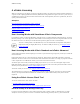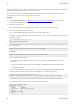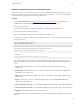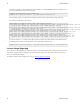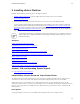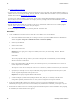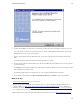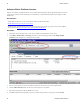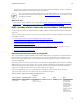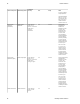5.0
Table Of Contents
- Getting Started with vFabric Cloud Application Platform
- Table of Contents
- 1. About Getting Started with vFabric Cloud Application Platform
- 2. Quick Start Guide
- 3. Introducing vFabric Cloud Application Platform 5.0
- vFabric Platform Application Services and Packages
- Simplified VM-Based Licensing Model
- Integration with vSphere
- Engineered for Spring-Built Applications
- 4. vFabric Licensing
- 5. Installing vFabric Platform
- vSphere, JVM, and Operating System Support
- Install vFabric License Server on Your vCenter Server
- Activate vFabric Platform Licenses
- RHEL: Installing vFabric Components from the VMware YUM Repository
- Important Information About Installing Using RPMs
- Install the vFabric Repository RPMs
- Pre-Installation Instructions
- Install vFabric Components: General Instructions
- Post-Installation Instructions
- Post-Installation Instructions for tc Server
- Post-Installation Instructions for Spring Insight Operations (Agent and Dashboard)
- Post-Installation Instructions for Web Server
- Post-Installation Instructions for GemFire
- Post-Installation Instructions for SQLFire
- Post-Installation Instructions for RabbitMQ
- Post-Installation Instructions for Hyperic Server
- Post-Installation Instructions for Hyperic Agent
- Windows/Linux: Example Walkthrough of Installing Component from Download Page
- Monitor vFabric License Usage
- Upgrade vFabric License Server
- Uninstall vFabric License Server from vCenter Server
- RHEL: Upgrade vFabric Components From the VMware YUM Repository
vFabric Licensing 19
19
Display the Component Events File in Readable Format
Each vFabric component keeps an events file that records events such as when the component start and stop times, as well as
when it used its license. This events log file is difficult to read in its raw form, so you can use the vfabric-licensetool
printevents utility to display these events in a more readable format.
Procedure
1. From the Drivers and Tools tab of the download page for tc Server, Hyperic, or GemFire download the vfabric-
licensetool printevents utility ZIP file onto the computer on which you want to run it.
2. Unzip the file into a directory.
The utility and supporting files are unzipped into the vfabric-vfchksn-version child directory.
3. If necessary, install a JDK or JRE on the computer.
Be sure the JAVA_HOME and PATH environment variables point to the JDK or JRE.
For example, if you installed the JDK in /usr/java/jdk1.6.0_24, you can set the environment variables in the user's
Linux profile as follows:
export JAVA_HOME=/usr/java/jdk1.6.0_24
export PATH=$JAVA_HOME/bin:$PATH
4. On the VM on which the vFabric component is installed, open a command (Windows) or terminal (Linux) window, change
to the directory in which you unzipped the utility, and run the following (Linux):
prompt$ vfabric-licensetool printevents -f events-file
On Windows:
prompt> vfabric-licensetool.bat printevents -f events-file
In the preceding commands, events-file refers to the full pathname of the component events file that you want to
display. Each component names and stores its events file differently by default, as described in the following bullets (for
Linux):
• tc Server: /opt/vmware/vfabric-tc-server-standard/<instancename>/logs/vf.tc-
events.txt
• Spring Insight: /opt/vmware/vfabric-tc-server-standard/<instancename>/insight/data/
license/vf.ins-events.txt
• EM4J: /opt/vmware/vfabric/vfabric-tc-server-standard/<instancename>/logs/vf.emj-
events.txt
• Hyperic: /opt/hyperic/server-current/hq-engine/hq-server/webapps/ROOT/WEB-INF/
license/vf.hyp-events.txt
• GemFire Data Management Node: /var/log/vmware/gemfire/cacheserver/vf.gf.dmn-events.txt
• GemFire Application Cache Node: /var/log/vmware/gemfire/cacheserver/vf.gf.acn-events.txt
• RabbitMQ: /opt/vmware/vFabric/vf.rmq-events.txt
Note that the locations of the events files might differ for your particular vFabric component, depending on how exactly you
installed it.