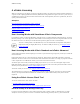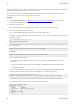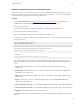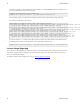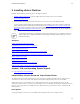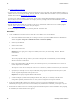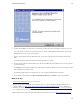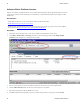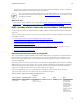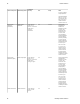5.0
Table Of Contents
- Getting Started with vFabric Cloud Application Platform
- Table of Contents
- 1. About Getting Started with vFabric Cloud Application Platform
- 2. Quick Start Guide
- 3. Introducing vFabric Cloud Application Platform 5.0
- vFabric Platform Application Services and Packages
- Simplified VM-Based Licensing Model
- Integration with vSphere
- Engineered for Spring-Built Applications
- 4. vFabric Licensing
- 5. Installing vFabric Platform
- vSphere, JVM, and Operating System Support
- Install vFabric License Server on Your vCenter Server
- Activate vFabric Platform Licenses
- RHEL: Installing vFabric Components from the VMware YUM Repository
- Important Information About Installing Using RPMs
- Install the vFabric Repository RPMs
- Pre-Installation Instructions
- Install vFabric Components: General Instructions
- Post-Installation Instructions
- Post-Installation Instructions for tc Server
- Post-Installation Instructions for Spring Insight Operations (Agent and Dashboard)
- Post-Installation Instructions for Web Server
- Post-Installation Instructions for GemFire
- Post-Installation Instructions for SQLFire
- Post-Installation Instructions for RabbitMQ
- Post-Installation Instructions for Hyperic Server
- Post-Installation Instructions for Hyperic Agent
- Windows/Linux: Example Walkthrough of Installing Component from Download Page
- Monitor vFabric License Usage
- Upgrade vFabric License Server
- Uninstall vFabric License Server from vCenter Server
- RHEL: Upgrade vFabric Components From the VMware YUM Repository
vFabric Licensing 17
17
4. vFabric Licensing
What type of licensing you get and how you activate it depends on whether you purchased your vFabric product(s) standalone or
as part of a vFabric 5 package (Standard or Advanced). Production licensing in both cases requires a license key. A license key is
an alphanumeric sequence of 25 characters that encodes details of the associated product, the license expiration date, the license
capacity, and other information.
Subtopics
How Licensing Works with Standalone vFabric Components
How Licensing Works with vFabric Standard and vFabric Advanced
Using the vFabric License Check Tool
License Usage Reporting
How Licensing Works with Standalone vFabric Components
If you purchase a vFabric 5 component individually, rather than as part of a vFabric Standard or Advanced package, you install
license keys locally, on one or more physical or virtual machines. Local licensing does not involve integration with vCenter and
the vFabric License Server. It allows you to install and run the product on physical as well as virtual machines.
To license a vFabric product on an individual basis, refer to the documentation for that product. Each product
implements licensing in a slightly different way. To check the validity of a license key, see Using the vFabric
License Check Tool.
How Licensing Works with vFabric Standard and vFabric Advanced
vFabric Standard and vFabric Advanced packages are licensed on a per-VM and average-usage basis, exclusively for virtual and
cloud environments.
Each licensed VM can run any or all vFabric software components. Thus licensing is tied to VMs, rather than to component
installations. One license unit covers one virtual machine with a maximum of two VCPUs. For example, if you plan to install one
or more components on one VM with four VCPUs, you need two license units for that VM.
You obtain a pool of licenses that you activate by adding only one license key to vCenter Server through the vSphere client.
Rather than installing a license key on each VM, you register one license key with vCenter that represents the number of license
units that you have purchased. See Activate vFabric Platform Licenses.
To check the validity of a license key, see Using the vFabric License Check Tool.
The production license is a V8 license that is perpetual for a particular version and package of vFabric 5. If you do not install
a license, your component installation defaults to an evaluation license, which is valid for 60 days after you first start the
component.
Using the vFabric License Check Tool
You use the vFabric License Check Tool for two tasks:
• Check the Validity of an Existing License Key
• Display the Events File for a Particular vFabric Component in Readable Format
Check the Validity of an Existing License Key
If you have previously installed one or more vFabric components, such as vFabric GemFire or vFabric Hyperic, you might
already have a license key (also referred to as a serial number in the following procedure). However, you need to confirm