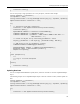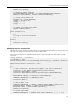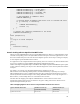1.0
Table Of Contents
- Contents
- About the SQLFire User's Guide
- Supported Configurations and System Requirements
- Getting Started with vFabric SQLFire
- Managing Your Data in vFabric SQLFire
- Designing vFabric SQLFire Databases
- Using Server Groups to Manage Data
- Partitioning Tables
- Replicating Tables
- Estimating Memory Requirements
- Using Disk Stores to Persist Data
- Exporting and Importing Data with vFabric SQLFire
- Using Table Functions to Import Data as a SQLFire Tables
- Developing Applications with SQLFire
- Starting SQLFire Servers with the FabricServer Interface
- Developing Java Clients and Peers
- Configuring SQLFire as a JDBC Datasource
- Storing and Loading JAR Files in SQLFire
- Developing ADO.NET Client Applications
- About the ADO.NET Driver
- ADO.NET Driver Classes
- Installing and Using the ADO.NET driver
- Connecting to SQLFire with the ADO.NET Driver
- Managing Connections
- Executing SQL Commands
- Working with Result Sets
- Storing a Table
- Storing Multiple Tables
- Specifying Command Parameters with SQLFParameter
- Updating Row Data
- Adding Rows to a Table
- Managing SQLFire Transactions
- Performing Batch Updates
- Generic Coding with the SQLFire ADO.NET Driver
- Using SQLFire.NET Designer
- Understanding the Data Consistency Model
- Using Distributed Transactions in Your Applications
- Using Data-Aware Stored Procedures
- Using the Procedure Provider API
- Using the Custom Result Processor API
- Programming User-Defined Types
- Using Result Sets and Cursors
- Caching Data with vFabric SQLFire
- Deploying vFabric SQLFire
- SQLFire Deployment Models
- Steps to Plan and Configure a Deployment
- Configuring Discovery Mechanisms
- Starting and Configuring SQLFire Servers
- Configuring Multi-site (WAN) Deployments
- Configuring Authentication and Authorization
- Configuring User Authentication
- User Names in Authentication and Authorization
- Configuring User Authorization
- Configuring Network Encryption and Authentication with SSL/TLS
- Managing and Monitoring vFabric SQLFire
- Configuring and Using SQLFire Log Files
- Querying SQLFire System Tables and Indexes
- Evaluating Query Execution Plans and Query Statistics
- Overriding Optimizer Choices
- Evaluating System and Application Performance
- Using Java Management Extensions (JMX)
- Best Practices for Tuning Performance
- Detecting and Handling Network Segmentation ("Split Brain")
- vFabric SQLFire Reference
- Configuration Properties
- JDBC API
- Mapping java.sql.Types to SQL Types
- java.sql.BatchUpdateException Class
- java.sql.Connection Interface
- java.sql.DatabaseMetaData Interface
- java.sql.Driver Interface
- java.sql.DriverManager.getConnection Method
- java.sql.PreparedStatement Interface
- java.sql.ResultSet Interface
- java.sql.SavePoint Class
- java.sql.SQLException Class
- java.sql.Statement Class
- javax.sql.XADataSource
- sqlf Launcher Commands
- sqlf backup
- sqlf compact-all-disk-stores
- sqlf compact-disk-store
- sqlf encrypt-password
- sqlf install-jar
- sqlf list-missing-disk-stores
- sqlf locator
- sqlf Logging Support
- sqlf merge-logs
- sqlf remove-jar
- sqlf replace-jar
- sqlf revoke-missing-disk-store
- sqlf server
- sqlf shut-down-all
- sqlf stats
- sqlf validate-disk-store
- sqlf version
- sqlf write-data-dtd-to-file
- sqlf write-data-to-db
- sqlf write-data-to-xml
- sqlf write-schema-to-db
- sqlf write-schema-to-sql
- sqlf write-schema-to-xml
- sqlf Interactive Commands
- absolute
- after last
- async
- autocommit
- before first
- close
- commit
- connect
- connect client
- connect peer
- describe
- disconnect
- driver
- elapsedtime
- execute
- exit
- first
- get scroll insensitive cursor
- GetCurrentRowNumber
- help
- last
- LocalizedDisplay
- MaximumDisplayWidth
- next
- prepare
- previous
- protocol
- relative
- remove
- rollback
- run
- set connection
- show
- wait for
- SQLFire API
- SQL Language Reference
- Keywords and Identifiers
- SQL Statements
- SQL Clauses
- SQL Expressions
- JOIN Operations
- Built-in Functions
- Standard Built-in Functions
- Aggregates (set functions)
- ABS or ABSVAL function
- ACOS function
- ASIN function
- ATAN function
- ATAN2 function
- AVG function
- BIGINT function
- CASE expressions
- CAST function
- CEIL or CEILING function
- CHAR function
- COALESCE function
- Concatenation operator
- COS function
- COSH function
- COT function
- COUNT function
- COUNT(*) function
- CURRENT DATE function
- CURRENT_DATE function
- CURRENT ISOLATION function
- CURRENT_ROLE function
- CURRENT SCHEMA function
- CURRENT TIME function
- CURRENT_TIME function
- CURRENT TIMESTAMP function
- CURRENT_TIMESTAMP function
- CURRENT_USER function
- DATE function
- DAY function
- DEGREES function
- DOUBLE function
- EXP function
- FLOOR function
- HOUR function
- INTEGER function
- LCASE or LOWER function
- LENGTH function
- LN or LOG function
- LOG10 function
- LOCATE function
- LTRIM function
- MAX function
- MIN function
- MINUTE function
- MOD function
- MONTH function
- NULLIF expressions
- PI function
- RADIANS function
- RANDOM function
- RAND function
- RTRIM function
- SECOND function
- SESSION_USER function
- SIGN function
- SIN function
- SINH function
- SMALLINT function
- SQRT function
- SUBSTR function
- SUM function
- TAN function
- TANH function
- TIME function
- TIMESTAMP function
- TRIM function
- UCASE or UPPER function
- USER function
- VARCHAR function
- XMLEXISTS operator
- XMLPARSE operator
- XMLQUERY operator
- XMLSERIALIZE operator
- YEAR function
- SQLFire Built-in Functions
- Standard Built-in Functions
- Built-in System Procedures
- Standard Built-in Procedures
- SYSCS_UTIL.EMPTY_STATEMENT_CACHE
- SYSCS_UTIL.EXPORT_QUERY
- SYSCS_UTIL.EXPORT_TABLE
- SYSCS_UTIL.IMPORT_DATA
- SYSCS_UTIL.IMPORT_DATA_EX
- SYSCS_UTIL.IMPORT_DATA_LOBS_FROM_EXTFILE system procedure
- SYSCS_UTIL.IMPORT_TABLE
- SYSCS_UTIL.IMPORT_TABLE_EX
- SYSCS_UTIL.IMPORT_TABLE_LOBS_FROM_EXTFILE
- SYSCS_UTIL.SET_EXPLAIN_CONNECTION
- SYSCS_UTIL.SET_STATISTICS_TIMING
- JAR Installation Procedures
- Callback Configuration Procedures
- Heap Eviction Configuration Procedures
- WAN Configuration Procedures
- Standard Built-in Procedures
- Data Types
- SQL Standards Conformance
- System Tables
- ASYNCEVENTLISTENERS table
- GATEWAYRECEIVERS table
- GATEWAYSENDERS table
- MEMBERS system table
- MEMORYANALYTICS system table
- STATEMENTPLANS system table
- SYSALIASES system table
- SYSCHECKS system table
- SYSCOLPERMS system table
- SYSCOLUMNS system table
- SYSCONGLOMERATES system table
- SYSCONSTRAINTS system table
- SYSDEPENDS system table
- SYSDISKSTORES system table
- SYSFILES system table
- SYSFOREIGNKEYS system table
- SYSKEYS system table
- SYSROLES system table
- SYSROUTINEPERMS system table
- SYSSCHEMAS system table
- SYSSTATEMENTS system table
- SYSSTATISTICS system table
- SYSTABLEPERMS system table
- SYSTABLES system table
- SYSTRIGGERS system table
- SYSVIEWS system table
- Exception Messages and SQL States
- ADO.NET Driver Reference
- SQLFire Data Types in ADO.NET
- VMware.Data.SQLFire.BatchUpdateException
- VMWare.Data.SQLFire.SQLFClientConnection
- VMware.Data.SQLFire.SQLFCommand
- VMware.Data.SQLFire.SQLFCommandBuilder
- VMware.Data.SQLFire.SQLFType
- VMware.Data.SQLFire.SQLFDataAdapter
- VMware.Data.SQLFire.SQLFDataReader
- VMware.Data.SQLFire.SQLFException
- VMware.Data.SQLFire.SQLFParameter
- VMware.Data.SQLFire.SQLFParameterCollection
- VMware.Data.SQLFire.SQLFTransaction
- vFabric SQLFire Limitations
- Troubleshooting Common Problems
- vFabric SQLFire Glossary
- Index
1. Start Visual Studio 2008.
2. Select View > Server Explorer to open the Server Explorer window.
3. Right-click the Data Connections node and choose Add Connection.... to display the Add Connection
dialog.
4. Click Change... to display the Change Data Source dialog.
5. In the Data provider menu, select .NET Framework Data Provider for SQLFire and click OK.
6. In the Server field, anter the hostname and port of the SQLFire server or locator to which you want to connect
(for example, localhost:1527).
7. Click Test Connection to verify that you can connect to the SQLFire system.
8. Click OK to create the connection. A SQLFire node is added to the Data Connections node.
The connection settings are saved for future use. You can use the saved connection to design or edit tables,
columns, indexes, foreign keys, constraints, views, and triggers.
Editing Tables
Use SQLFire.NET Designer to visually create and modify SQLFire tables.
Prerequisites
Before you follow this procedure:
• Install the SQLFire.NET Designer component. See Installing SQLFire.NET Designer on page 133.
• Create a connection to a SQLFire system in Visual Studio 2008. See Connecting to a SQLFire Distributed
System on page 133.
Procedure
To design SQLFire tables with SQLFire.NET Designer:
1. Start Visual Studio 2008.
2. Select View > Server Explorer to open the Server Explorer window.
3. Right-click the Data Connections > SQLFire node.
4. To create a new table, right-click the Tables folder and select Add New Table to open the Table Designer.
5. To edit an existing table, right-click an available table name and select Design to open the Table Designer.
6. The Table Designer view provides several features to help you edit SQLFire tables:
• Column editor grid—Use the column editor grid at the top of the view to add, delete, or rearrange table
columns. Enter column names and data types directly in the labeled cells. Choose Allow Nulls if the column
should allow null values.
Click the cell to the left of a column to select the entire column, or drag the cell to the left of the column
up or down to rearrange columns.
Right-click in the cell to the left of a column to access the column's context menu (for example, to delete
a column or display the Properties window).
• Properties window—Use this window to edit the name and schema of the table.
• Table Designer menu—Use this menu to perform editing tasks such as adding and deleting columns,
setting the primary key column, editing indexes and primary keys, editing foreign key relationships, or
editing check constraints. The sections that follow describe these tasks in more detail.
7. Select File > Save Tablen or File > Save All to save your changes.
8. When creating a new table, SQLFire.NET Designer prompts you to enter a table name. Specify the schema
and table name, separated by a period (for example, APP.Table1).
vFabric SQLFire User's Guide134
Developing Applications with SQLFire