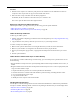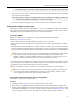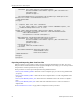1.0
Table Of Contents
- Contents
- About the SQLFire User's Guide
- Supported Configurations and System Requirements
- Getting Started with vFabric SQLFire
- Managing Your Data in vFabric SQLFire
- Designing vFabric SQLFire Databases
- Using Server Groups to Manage Data
- Partitioning Tables
- Replicating Tables
- Estimating Memory Requirements
- Using Disk Stores to Persist Data
- Exporting and Importing Data with vFabric SQLFire
- Using Table Functions to Import Data as a SQLFire Tables
- Developing Applications with SQLFire
- Starting SQLFire Servers with the FabricServer Interface
- Developing Java Clients and Peers
- Configuring SQLFire as a JDBC Datasource
- Storing and Loading JAR Files in SQLFire
- Developing ADO.NET Client Applications
- About the ADO.NET Driver
- ADO.NET Driver Classes
- Installing and Using the ADO.NET driver
- Connecting to SQLFire with the ADO.NET Driver
- Managing Connections
- Executing SQL Commands
- Working with Result Sets
- Storing a Table
- Storing Multiple Tables
- Specifying Command Parameters with SQLFParameter
- Updating Row Data
- Adding Rows to a Table
- Managing SQLFire Transactions
- Performing Batch Updates
- Generic Coding with the SQLFire ADO.NET Driver
- Using SQLFire.NET Designer
- Understanding the Data Consistency Model
- Using Distributed Transactions in Your Applications
- Using Data-Aware Stored Procedures
- Using the Procedure Provider API
- Using the Custom Result Processor API
- Programming User-Defined Types
- Using Result Sets and Cursors
- Caching Data with vFabric SQLFire
- Deploying vFabric SQLFire
- SQLFire Deployment Models
- Steps to Plan and Configure a Deployment
- Configuring Discovery Mechanisms
- Starting and Configuring SQLFire Servers
- Configuring Multi-site (WAN) Deployments
- Configuring Authentication and Authorization
- Configuring User Authentication
- User Names in Authentication and Authorization
- Configuring User Authorization
- Configuring Network Encryption and Authentication with SSL/TLS
- Managing and Monitoring vFabric SQLFire
- Configuring and Using SQLFire Log Files
- Querying SQLFire System Tables and Indexes
- Evaluating Query Execution Plans and Query Statistics
- Overriding Optimizer Choices
- Evaluating System and Application Performance
- Using Java Management Extensions (JMX)
- Best Practices for Tuning Performance
- Detecting and Handling Network Segmentation ("Split Brain")
- vFabric SQLFire Reference
- Configuration Properties
- JDBC API
- Mapping java.sql.Types to SQL Types
- java.sql.BatchUpdateException Class
- java.sql.Connection Interface
- java.sql.DatabaseMetaData Interface
- java.sql.Driver Interface
- java.sql.DriverManager.getConnection Method
- java.sql.PreparedStatement Interface
- java.sql.ResultSet Interface
- java.sql.SavePoint Class
- java.sql.SQLException Class
- java.sql.Statement Class
- javax.sql.XADataSource
- sqlf Launcher Commands
- sqlf backup
- sqlf compact-all-disk-stores
- sqlf compact-disk-store
- sqlf encrypt-password
- sqlf install-jar
- sqlf list-missing-disk-stores
- sqlf locator
- sqlf Logging Support
- sqlf merge-logs
- sqlf remove-jar
- sqlf replace-jar
- sqlf revoke-missing-disk-store
- sqlf server
- sqlf shut-down-all
- sqlf stats
- sqlf validate-disk-store
- sqlf version
- sqlf write-data-dtd-to-file
- sqlf write-data-to-db
- sqlf write-data-to-xml
- sqlf write-schema-to-db
- sqlf write-schema-to-sql
- sqlf write-schema-to-xml
- sqlf Interactive Commands
- absolute
- after last
- async
- autocommit
- before first
- close
- commit
- connect
- connect client
- connect peer
- describe
- disconnect
- driver
- elapsedtime
- execute
- exit
- first
- get scroll insensitive cursor
- GetCurrentRowNumber
- help
- last
- LocalizedDisplay
- MaximumDisplayWidth
- next
- prepare
- previous
- protocol
- relative
- remove
- rollback
- run
- set connection
- show
- wait for
- SQLFire API
- SQL Language Reference
- Keywords and Identifiers
- SQL Statements
- SQL Clauses
- SQL Expressions
- JOIN Operations
- Built-in Functions
- Standard Built-in Functions
- Aggregates (set functions)
- ABS or ABSVAL function
- ACOS function
- ASIN function
- ATAN function
- ATAN2 function
- AVG function
- BIGINT function
- CASE expressions
- CAST function
- CEIL or CEILING function
- CHAR function
- COALESCE function
- Concatenation operator
- COS function
- COSH function
- COT function
- COUNT function
- COUNT(*) function
- CURRENT DATE function
- CURRENT_DATE function
- CURRENT ISOLATION function
- CURRENT_ROLE function
- CURRENT SCHEMA function
- CURRENT TIME function
- CURRENT_TIME function
- CURRENT TIMESTAMP function
- CURRENT_TIMESTAMP function
- CURRENT_USER function
- DATE function
- DAY function
- DEGREES function
- DOUBLE function
- EXP function
- FLOOR function
- HOUR function
- INTEGER function
- LCASE or LOWER function
- LENGTH function
- LN or LOG function
- LOG10 function
- LOCATE function
- LTRIM function
- MAX function
- MIN function
- MINUTE function
- MOD function
- MONTH function
- NULLIF expressions
- PI function
- RADIANS function
- RANDOM function
- RAND function
- RTRIM function
- SECOND function
- SESSION_USER function
- SIGN function
- SIN function
- SINH function
- SMALLINT function
- SQRT function
- SUBSTR function
- SUM function
- TAN function
- TANH function
- TIME function
- TIMESTAMP function
- TRIM function
- UCASE or UPPER function
- USER function
- VARCHAR function
- XMLEXISTS operator
- XMLPARSE operator
- XMLQUERY operator
- XMLSERIALIZE operator
- YEAR function
- SQLFire Built-in Functions
- Standard Built-in Functions
- Built-in System Procedures
- Standard Built-in Procedures
- SYSCS_UTIL.EMPTY_STATEMENT_CACHE
- SYSCS_UTIL.EXPORT_QUERY
- SYSCS_UTIL.EXPORT_TABLE
- SYSCS_UTIL.IMPORT_DATA
- SYSCS_UTIL.IMPORT_DATA_EX
- SYSCS_UTIL.IMPORT_DATA_LOBS_FROM_EXTFILE system procedure
- SYSCS_UTIL.IMPORT_TABLE
- SYSCS_UTIL.IMPORT_TABLE_EX
- SYSCS_UTIL.IMPORT_TABLE_LOBS_FROM_EXTFILE
- SYSCS_UTIL.SET_EXPLAIN_CONNECTION
- SYSCS_UTIL.SET_STATISTICS_TIMING
- JAR Installation Procedures
- Callback Configuration Procedures
- Heap Eviction Configuration Procedures
- WAN Configuration Procedures
- Standard Built-in Procedures
- Data Types
- SQL Standards Conformance
- System Tables
- ASYNCEVENTLISTENERS table
- GATEWAYRECEIVERS table
- GATEWAYSENDERS table
- MEMBERS system table
- MEMORYANALYTICS system table
- STATEMENTPLANS system table
- SYSALIASES system table
- SYSCHECKS system table
- SYSCOLPERMS system table
- SYSCOLUMNS system table
- SYSCONGLOMERATES system table
- SYSCONSTRAINTS system table
- SYSDEPENDS system table
- SYSDISKSTORES system table
- SYSFILES system table
- SYSFOREIGNKEYS system table
- SYSKEYS system table
- SYSROLES system table
- SYSROUTINEPERMS system table
- SYSSCHEMAS system table
- SYSSTATEMENTS system table
- SYSSTATISTICS system table
- SYSTABLEPERMS system table
- SYSTABLES system table
- SYSTRIGGERS system table
- SYSVIEWS system table
- Exception Messages and SQL States
- ADO.NET Driver Reference
- SQLFire Data Types in ADO.NET
- VMware.Data.SQLFire.BatchUpdateException
- VMWare.Data.SQLFire.SQLFClientConnection
- VMware.Data.SQLFire.SQLFCommand
- VMware.Data.SQLFire.SQLFCommandBuilder
- VMware.Data.SQLFire.SQLFType
- VMware.Data.SQLFire.SQLFDataAdapter
- VMware.Data.SQLFire.SQLFDataReader
- VMware.Data.SQLFire.SQLFException
- VMware.Data.SQLFire.SQLFParameter
- VMware.Data.SQLFire.SQLFParameterCollection
- VMware.Data.SQLFire.SQLFTransaction
- vFabric SQLFire Limitations
- Troubleshooting Common Problems
- vFabric SQLFire Glossary
- Index
Procedure
1. Read the restore scripts to see where they will place the files and make sure the destination locations are
ready. The restore scripts refuse to copy over files with the same names.
2. Run each restore script on the host where the backup originated.
In Windows, the file is restore.bat and in Linux, it is restore.sh.
The restore copies the files back to their original location.
Backing Up and Restoring Offline Disk Stores
With the system offline, you copy and restore your files using your file system commands.
• Offline File Backup and Restore on page 85
• Offline Members: Manual Catch-Up to an Online Backup on page 85
Offline File Backup and Restore
To back up your offline system:
1. Validate, and consider compacting your disk stores before backing them up. See Compacting Disk Store Log
Files on page 80.
2. Copy all disk store files, and any other files you want to save, to your backup locations.
To restore a backup of an offline system:
1. Make sure the system is either down or not using the directories you will use for the restored files.
2. Make sure your members are configured to use the directories where you put the files.
3. Reverse your backup file copy procedure, copying all the backed up files into the directories you want to
use.
4. Start the system members.
Offline Members: Manual Catch-Up to an Online Backup
If you must have a member offline during an online backup, you can manually back up its disk stores. Do one
of the following:
• Keep the member’s backup and restore separated, doing offline manual backup and offline manual restore, if
needed.
• Bring this member’ s files into the online backup framework manually and create a restore script by hand, from
a copy of another member’s script:
1. Duplicate the directory structure of a backed up member for this member.
2. Rename directories as needed to reflect this member’s particular backup, including disk store names.
3. Clear out all files but the restore script.
4. Copy in this member’s files.
5. Modify the restore script to work for this member.
Handling Missing Disk Stores
Use the sqlf list-missing-disk-stores command to find disk stores with the latest persisted data.
Use sqlf revoke-missing-disk-stores to stop waiting for the data when you cannot bring it online.
• Why Disk Stores Go Missing on page 86
• List Missing Disk Stores on page 86
• Revoke Missing Disk Stores on page 86
85
Using Disk Stores to Persist Data