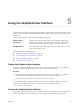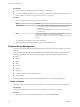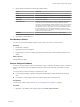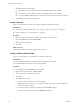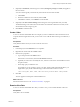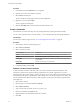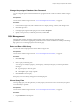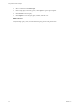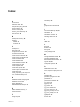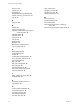9.3.2
Table Of Contents
- Using VMware vFabric Postgres
- Contents
- Preface
- VMware Customizations for PostgreSQL
- Installing vFabric Postgres
- vFabric Postgres Client Tools and Libraries
- Managing vFabric Postgres
- Migrate PostgreSQL Data from Earlier Versions Into vFabric Postgres 9.3
- Migrate PostgreSQL Data Into vFabric Postgres
- Restarting the vFabric Postgres Service
- Connection to a vFabric Postgres Database
- Accounts and Services
- Safeguarding Data
- About vFabric Postgres Replication
- Create a Replication User Account
- Create a Replica Server
- Promote a Replica Database to Primary Database
- Monitoring Replication Status
- Using Perl and Python Language Extensions
- Viewing Performance Statistics
- Troubleshooting Guidelines
- Using the Graphical User Interface
- Index
2 (Optional) Customize the operation.
n
To perform the Vacuum operation, uncheck the Analyze checkbox and click OK.
n
To perform the Analyze operation, uncheck the Vacuum checkbox and click OK.
n
To include the Full or Freeze operations with the Vacuum operation, check those checkboxes.
3 Click OK to perform the selected operations.
Create a Schema
After you create a database, you set up its entities, starting with the database schema.
Prerequisites
n
Connect to the vFabric Postgres GUI. See “Access the Graphical User Interface,” on page 39.
n
Create a database. See “Create a Database,” on page 40.
Procedure
1 Click the database in the left pane to display the Catalogs and Schemas icons.
2 Right-click Schemas and select Create Schema.
3 Enter the schema information.
4 Click OK.
What to do next
Create schema entities such as tables, triggers, users, and so on.
Create a Table for Schema Data
After you create a schema, you create tables to contain the schema's data.
Prerequisites
You are a database administrator or application developer setting up a database.
You created a database and a schema, and are in the Console.
Procedure
1 In the left pane, click the Schemas arrow to expand it.
2 Right-click the schema and select Create > Table.
3 Type the table name, fill factor, and comment.
4 Click Next.
5 Click Add to add a column.
a Type the column name, and select the column type..
Depending on the column type, you can specify a length or precision, a default value for the
column, and add a comment.
b If users must enter a value for the column, select the Not Null check box.
c If the column is a primary key, select the Primary Key check box.
Using VMware vFabric Postgres
42 VMware, Inc.