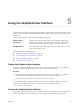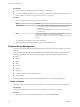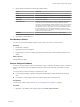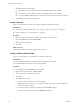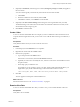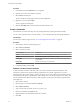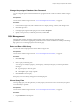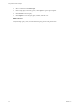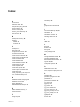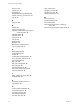9.3.2
Table Of Contents
- Using VMware vFabric Postgres
- Contents
- Preface
- VMware Customizations for PostgreSQL
- Installing vFabric Postgres
- vFabric Postgres Client Tools and Libraries
- Managing vFabric Postgres
- Migrate PostgreSQL Data from Earlier Versions Into vFabric Postgres 9.3
- Migrate PostgreSQL Data Into vFabric Postgres
- Restarting the vFabric Postgres Service
- Connection to a vFabric Postgres Database
- Accounts and Services
- Safeguarding Data
- About vFabric Postgres Replication
- Create a Replication User Account
- Create a Replica Server
- Promote a Replica Database to Primary Database
- Monitoring Replication Status
- Using Perl and Python Language Extensions
- Viewing Performance Statistics
- Troubleshooting Guidelines
- Using the Graphical User Interface
- Index
2 Specify database information in the Create Database dialog.
Option Description
Name
Name of the database (required)
Owner
Owner of the database. Always postgres for vFabric Postgres databases.
Encoding
Not currently supported.
Tablespace
Not currently supported.
Connection Limit
Number of connections. Defaults to -1, which is unlimited. Change this
value only when you want to enforce that only a limited number of
connections can be established with this database. Set this value lower than
the maximum number of database server users. For example, if you have
five databases and you want to make sure one of those databases does not
have more than five users while the other databases can have as many
users as the database server can handle, you use this property to limit the
number of users for that database.
Comment
Comment about the purpose and characteristics of the database.
3 Click OK to create the database.
View Database Entities
You can view and examine database entities such as schema, views, and so on form the GUI.
Procedure
1 Double-click a database.
2 If prompted, log in to the database
3 Expand entity icons such as Catalogs and Schemas in the left pane and select individual items to view
details.
What to do next
Manage database entities.
Vacuum Analyze a Database
You can use Vacuum Analyze to discover and reclaim storage occupied by dead tuples. Tuples you delete or
that are made obsolete when you update the database remain in their table until you perform a Vacuum
action.
You can perform Vacuum and Analyze on a database or a table.
n
Use Vacuum periodically, especially on frequently updated tables, to keep the database performing
well.
n
Use Analyze to collect statistics about the contents of tables and to store the results.
Prerequisites
Connect to the vFabric Postgres GUI. See “Access the Graphical User Interface,” on page 39.
Procedure
1 Right-click your database in the left pane and select Vacuum Analyze Database.
Chapter 5 Using the Graphical User Interface
VMware, Inc. 41