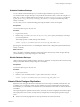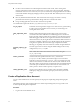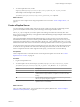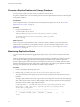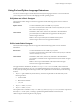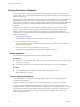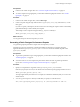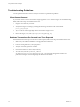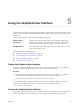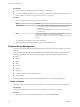9.3.2
Table Of Contents
- Using VMware vFabric Postgres
- Contents
- Preface
- VMware Customizations for PostgreSQL
- Installing vFabric Postgres
- vFabric Postgres Client Tools and Libraries
- Managing vFabric Postgres
- Migrate PostgreSQL Data from Earlier Versions Into vFabric Postgres 9.3
- Migrate PostgreSQL Data Into vFabric Postgres
- Restarting the vFabric Postgres Service
- Connection to a vFabric Postgres Database
- Accounts and Services
- Safeguarding Data
- About vFabric Postgres Replication
- Create a Replication User Account
- Create a Replica Server
- Promote a Replica Database to Primary Database
- Monitoring Replication Status
- Using Perl and Python Language Extensions
- Viewing Performance Statistics
- Troubleshooting Guidelines
- Using the Graphical User Interface
- Index
Prerequisites
n
If you are using the virtual appliance (OVA), the GUI is preinstalled.
n
If you used the RPM installation process, you deploy a WAR file on your Tomcat server and access the
GUI from there. See “Deploy the Graphical User Interface,” on page 39.
Procedure
1 Access the GUI. from the vSphere Client or by using a URL.
Option Process
vSphere Client
a Use a vSphere Client to connect to the vCenter Server that manages the
host or cluster on which the virtual machine runs and click the
Summary tab.
b
If you click the Available link next to Status, you are directed to the
URL of the GUI.
URL
The blue virtual appliance console that appears after all setup scripts run
displays the IP address to access the GUI. The address is
virtual_machine_IP:8443. Access the GUI from your Web browser using this
address.
You cannot access the GUI from the vSphere Web Client.
2 When prompted, give the login credentials for the postgres database user.
Database Entity Management
Administrators perform database entity management tasks to ensure the effective and efficient operation of
databases.
You can manage database entities from the Database tab. Managing database entities includes vacuuming
and analyzing databases, and creating, altering, dropping, and browsing database entities such as the
following.
n
Schemas
n
Tables
n
Views
n
Columns
n
Indexes
n
Sequences
n
Constraints (primary, foreign, and unique key)
n
Users and roles
The left pane displays schema objects. The middle pane allows you to manage individual objects.
Create a Database
The vFabric Postgres GUI allows you to create a database and customize its attributes as part of creation.
Prerequisites
Connect to the vFabric Postgres GUI. See “Access the Graphical User Interface,” on page 39.
Procedure
1 Right-click the host that is displayed in the left pane and select Create Database.
Using VMware vFabric Postgres
40 VMware, Inc.