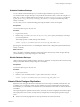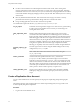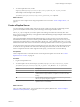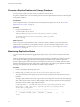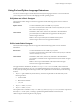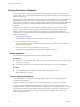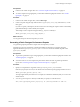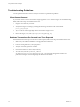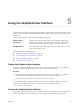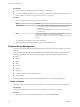9.3.2
Table Of Contents
- Using VMware vFabric Postgres
- Contents
- Preface
- VMware Customizations for PostgreSQL
- Installing vFabric Postgres
- vFabric Postgres Client Tools and Libraries
- Managing vFabric Postgres
- Migrate PostgreSQL Data from Earlier Versions Into vFabric Postgres 9.3
- Migrate PostgreSQL Data Into vFabric Postgres
- Restarting the vFabric Postgres Service
- Connection to a vFabric Postgres Database
- Accounts and Services
- Safeguarding Data
- About vFabric Postgres Replication
- Create a Replication User Account
- Create a Replica Server
- Promote a Replica Database to Primary Database
- Monitoring Replication Status
- Using Perl and Python Language Extensions
- Viewing Performance Statistics
- Troubleshooting Guidelines
- Using the Graphical User Interface
- Index
Troubleshooting Guidelines
Use the options listed in this section to analyze connection or performance problems.
Client Cannot Connect
If your client cannot connect to the vFabric Postgres appliance or to a vFabric Postgres server installed using
RPMs, follow these steps to troubleshoot the issue.
1 Ping the server IP from your client.
2 Verify that Postgres is running by running the following command on the command line.
ps ax | grep postgres
3 Try to connect a local PostgresSQL client to the vFabric Postgres server.
4 Review the logs in /var/vmware/vpostgres/current/pgdata/pg_log.
Database Transactions Per Second Less Than Expected
If the database transactions per seconds are less than expected, follow these steps to troubleshoot the issue.
1 Make sure your PGDATA VMDK is on a high-performance datastore.
2 Look for missing indexes in your SQL queries.
3 Analyze concurrent queries for conflicts.
4 Increase the number of vCPUs and/or memory.
5 As a last resort, turn off synchronous_commit in
var/vmware/vpostgres/current/pgdata/postgresql.conf and restart the appliance. Monitor for
performance changes. See the PostgreSQL documentation for details.
Using VMware vFabric Postgres
38 VMware, Inc.