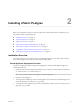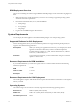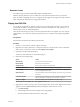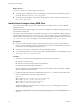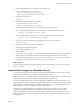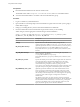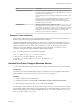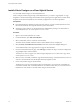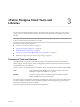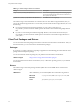9.3.2
Table Of Contents
- Using VMware vFabric Postgres
- Contents
- Preface
- VMware Customizations for PostgreSQL
- Installing vFabric Postgres
- vFabric Postgres Client Tools and Libraries
- Managing vFabric Postgres
- Migrate PostgreSQL Data from Earlier Versions Into vFabric Postgres 9.3
- Migrate PostgreSQL Data Into vFabric Postgres
- Restarting the vFabric Postgres Service
- Connection to a vFabric Postgres Database
- Accounts and Services
- Safeguarding Data
- About vFabric Postgres Replication
- Create a Replication User Account
- Create a Replica Server
- Promote a Replica Database to Primary Database
- Monitoring Replication Status
- Using Perl and Python Language Extensions
- Viewing Performance Statistics
- Troubleshooting Guidelines
- Using the Graphical User Interface
- Index
What to do next
You can now manage your vFabric Postgres environment.
n
To manage the new DBMS, log in to the virtual appliance console and use the preinstalled psql tool or
point your Web browser to https://your_vApp_IP:8443.
n
To manage the virtual appliance, log in to the virtual appliance console or point your Web browser to
https://your_vApp_IP:5480.
Install vFabric Postgres Using RPM Files
If you want to install vFabric Postgres on a virtual machine or on a physical host, you can use the RPM
installation process.
Different editions of the vFabric Postgres server software are supported on different operating systems. See
the datasheet for information.
The vFabric Postgres RPM packages are relocatable, meaning they can be installed into a different directory.
The relocatable directory paths are /opt/vmware/vpostgres and /var/vmware/vpostgres. By default, RPM
installs packages in these directories. You can override this during the RPM installation using the command
rpm --prefix directory_name. For example, you can install the packages in rpm --prefix /usr/opt.
Prerequisites
n
Create a new virtual machine running a supported operating system, or log in to a virtual machine
where one of these operating systems is currently running. You can also install the RPMs on a physical
host that runs one of the supported operating systems.
n
Verify that you have access to the Internet to download the RPM packages.
n
If you install 32-bit binaries on a 64-bit system, install compatibility libraries as well. On RHEL6, use yum
install glibc.i686 nss-softokn-freebl.i686.
Procedure
1 Download at a minimum the following ZIP files from the VMware download site.
n
ZIP file for vFabric Postgres
n
ZIP file for the vFabric Postgres client tools and libraries
n
ZIP file for the vFabric Postgres JDBC driver
Optional components, 32-bit client RPMs, and client tools for Windows, Macintosh, ODBC, and JDBC
are also available on the download site.
2 Unzip the ZIP files and install each of the RPM files using the rpm -ivh command, in the order shown
below, or install all files at once with a single command.
>rpm -ivh
VMware-VMware-Postgres-osslibs-server-version.x86_64.rpm
VMware-VMware-Postgres-osslibs-version.x86_64.rpm
VMware-VMware-Postgres-libs-version.x86_64.rpm
VMware-Postgres-server-version.x86_64.rpm
The RPM installation creates the directory /opt/vmware/vpostgres/, and the postgres user for the
database and operating system.
NOTE The postgres database user, and the postgres operating system user, are two different users
accounts.
Using VMware vFabric Postgres
14 VMware, Inc.