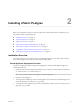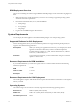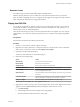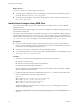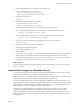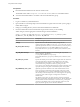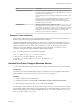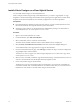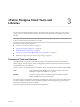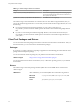9.3.2
Table Of Contents
- Using VMware vFabric Postgres
- Contents
- Preface
- VMware Customizations for PostgreSQL
- Installing vFabric Postgres
- vFabric Postgres Client Tools and Libraries
- Managing vFabric Postgres
- Migrate PostgreSQL Data from Earlier Versions Into vFabric Postgres 9.3
- Migrate PostgreSQL Data Into vFabric Postgres
- Restarting the vFabric Postgres Service
- Connection to a vFabric Postgres Database
- Accounts and Services
- Safeguarding Data
- About vFabric Postgres Replication
- Create a Replication User Account
- Create a Replica Server
- Promote a Replica Database to Primary Database
- Monitoring Replication Status
- Using Perl and Python Language Extensions
- Viewing Performance Statistics
- Troubleshooting Guidelines
- Using the Graphical User Interface
- Index
Database Clients
The vFabric Postgres product includes JDBC, ODBC, and LIBPQ drivers.
Database clients for Windows, Linux, and Mac OS X, in both 32 bit and 64 bit versions, are included.
Many community PostgreSQL clients, such as Npgsql, and psycopg2 are also supported in both 32-bit and
64-bit configurations. Client drivers for Npgsql are included.
Deploy the OVA File
You can deploy the OVA file on vSphere 5.1 ESXi or later for use during development or for production
environments. In addition, can deploy the OVA file on VMware Workstation 9.x, VMware Fusion 5.x, or
VMware Player 5.x for use during development.
This topic describes the process when you use the vSphere Web Client with vSphere. If you are using the
vSphere Client, or one of the other VMware products, the process is similar but the prompts might differ
slightly.
Prerequisites
Download the OVA file from the VMware download site.
Procedure
1 Connect to a vCenter Server with the vSphere Web Client.
2 Right-click an inventory object that is a valid parent object of a virtual machine, such as a datacenter,
folder, cluster, resource pool, or host and select Deploy OVF Template.
3 If prompted, download the client plug-in.
You have to close all browsers to download the plug-in.
4 Respond to the wizard prompts.
Screen Action
Select Source
Specify the location of the OVA file.
Review Details
Review the OVA information.
Accept EULAS
Review and accept the license agreement.
Select name and folder
Specify the name and location for the virtual appliance.
Select storage
Select the storage for the virtual appliance. You can use the pull-down
menu to change the disk format.
Setup networks
Map the networks used in the OVF template to networks in your inventory
and select
Customize template
Specify the password that you want to use initially for the three users that
the OVA file defines. A minimum of six characters is required.
Ready to Complete
Review the settings and click Finish to start deployment.
When deployment completes, the virtual appliance powers on.
5 (Optional) If you did not specify a password during deployment, specify it now. Right-click the virtual
appliance and select Open Console and enter the initial password for all user accounts.
a Click Edit Settings.
b Click the Options tab and select Properties under vApp Options.
c Enter the initial passworkd in the text box on the right.
Chapter 2 Installing vFabric Postgres
VMware, Inc. 13