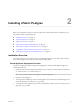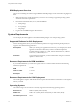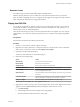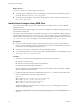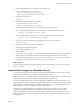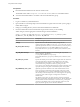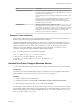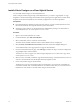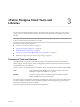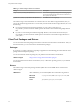9.3.2
Table Of Contents
- Using VMware vFabric Postgres
- Contents
- Preface
- VMware Customizations for PostgreSQL
- Installing vFabric Postgres
- vFabric Postgres Client Tools and Libraries
- Managing vFabric Postgres
- Migrate PostgreSQL Data from Earlier Versions Into vFabric Postgres 9.3
- Migrate PostgreSQL Data Into vFabric Postgres
- Restarting the vFabric Postgres Service
- Connection to a vFabric Postgres Database
- Accounts and Services
- Safeguarding Data
- About vFabric Postgres Replication
- Create a Replication User Account
- Create a Replica Server
- Promote a Replica Database to Primary Database
- Monitoring Replication Status
- Using Perl and Python Language Extensions
- Viewing Performance Statistics
- Troubleshooting Guidelines
- Using the Graphical User Interface
- Index
Installing vFabric Postgres 2
Before you install vFabric Postgres, review the requirements and the deployment or installation process.
This chapter includes the following topics:
n
“Installation Overview,” on page 11
n
“System Requirements,” on page 12
n
“Deploy the OVA File,” on page 13
n
“Install vFabric Postgres Using RPM Files,” on page 14
n
“Install vFabric Postgres as a Windows Service,” on page 15
n
“Uninstall the vFabric Postgres Windows Service,” on page 17
n
“Install vFabric Postgres on vCloud Hybrid Service,” on page 18
Installation Overview
The vFabric Postgres server and client software are distributed together. You can either deploy an Open
Source Virtual Appliance (OVA) file or install a series of RPM packages.
Virtual Appliance Deployment Overview
The process of deploying a vFabric Postgres virtual appliance is similar on all the different supported
virtualization platforms.
1 Install one of the VMware virtualization platforms such as vSphere 5.1 or later, VMware Workstation
9.x, VMware Fusion 5.x, or VMware Player 5.x.
NOTE For a production system, only vSphere 5.1 or later is supported.
2 Deploy the virtual appliance.
3 To manage the new DBMS, log in to the virtual appliance console and use the preinstalled psql tool or
point your Web browser to https://your_vApp_IP:8443.
4 To manage the virtual appliance, log in to the virtual appliance console or point your Web browser to
https://your_vApp_IP:5480.
VMware, Inc.
11