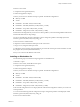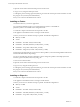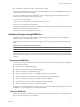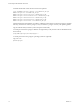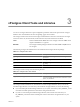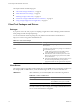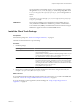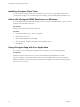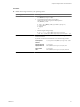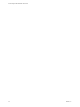9.1
Table Of Contents
Note that the files that contain 'devel' in the name are optional.
>rpm -ivh VMware-vPostgres-client-9.1.3.0-683886.x86_64.rpm
VMware-vPostgres-9.1.3.0-683886.x86_64.rpm
VMware-vPostgres-server-tools-9.1.3.0-683886.x86_64.rpm
VMware-vPostgres-server-extensions-9.1.3.0-683886.x86_64.rpm
VMware-vPostgres-client-devel-9.1.3.0-683886.x86_64.rpm
VMware-vPostgres-server-devel-9.1.3.0-683886.x86_64.rpm
VMware-vPostgres-server-init-9.1.3.0-683886.x86_64.rpm
After these files have been installed, you will have a database instance in the var/vmware/vpostgres/9.1/pgdata
directory, where the user name is "postgres", and you will have a "postgres" user for your operating system.
Log into with the 60-day license key and set the password manually.
To set the password for the "postgres" database user (optional if you only need to connect to the database from
the local host):
$/opt/vmware/vpostgres/current/bin/psql -c
To set the password for the "postgres" operating system user (optional):
Log in as "root".
$passwd postgres
vFabric Postgres Standard Edition User Guide
14 VMware, Inc.