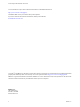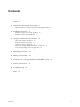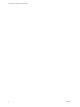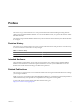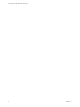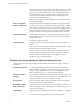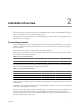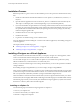9.1
Table Of Contents
Installation Process
Read the steps below to get an overview of the installation process. Then proceed to download the necessary
files.
1 Install one of the VMware Virtualization Platforms such as vSphere 5.x, Workstation 8.x, Fusion 4.x, or
Player 4.x.
2 Open the VMware application and choose the aurora_dbvm-9.1.3.0-683886.ova file when asked by the
'File ->Open' or 'File-Deploy OVF' command (depending on your virtualization platform).
3 If you want to build the vPostgres database on an existing virtual machine, make sure the virtual machine
is running one of the supported operating systems and then download and install the client, server, and
init .rpm files that are included in this release (client package first, then server package, init, and eula),
instead of using the appliance file.
4 Install the software for one of the supported clients.
5 Install the Client Tools.
6 Log into the new database using your new database client.
For more detailed steps about installing the .ova file for each VMware application, see Installing vPostgres as
a Virtual Appliance.
This chapter includes the following topics:
n
“Installing vPostgres as a Virtual Appliance,” on page 10
n
“Installing vPostgres Using RPM Files,” on page 13
Installing vPostgres as a Virtual Appliance
Many of the VMware Virtualization Platforms allow you to deploy vPostgres as a virtual appliance, which
creates a virtual machine and then loads specific software onto that virtual machine.
You can install vPostgres as an .ova file on VMware vSphere 5.x (recommened for a production system),
VMware Workstation 8.x, VMware Fusion 4.x or VMware Player 4.x.
Note: If you want to install vPostgres on an existing virtual machine, you can use the .rpm files to install the
vPostgres database.
See Installing vPostgres Using RPM Files, if you want to deploy vPostgres using RPM files.
After you have installed the appliance, you will have a new virtual machine running the SUSE 11 sp1 operating
system with vPostgres server and client database software. You will also have four virtual hard disks: hard
disk 1 (root), hard disk 2 (PGDATA), hard disk 3 (swap) and hard disk 4 (diagnostic/core).
These hard disks are created in the order mentioned above, and are assigned names that match your virtual
machine name, but have slightly different disk numbering (see the following steps for the default disk creation).
The following steps assume you have already downloaded the vPostgres appliance (.ova) file and extracted
the archive to a directory that contains the following files.
Installing on vSphere 5.x
Use the following steps to install the vPostgres appliance on vSphere 5.x.
1. Power on your vSphere host.
2. Connect to the host with your vSphere client.
3. Select File -> Deploy OVF Template
vFabric Postgres Standard Edition User Guide
10 VMware, Inc.