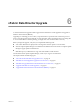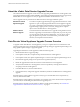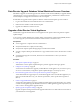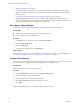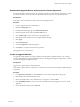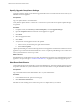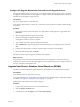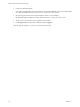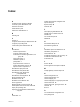2.5
Table Of Contents
- VMware vFabric Data Director Installation Guide
- Contents
- About VMware vFabric Data Director
- Installation Prerequisites and vSphere Setup
- Planning the Network Configuration
- Deploy the vFabric Data Director vApp
- Perform vFabric Data Director Express Setup
- Perform vFabric Data Director Advanced Setup
- Start the Data Director Setup Wizard
- Accept the License Agreement
- Choose Advanced Setup
- Create the Initial Data Director System Administrator Account
- Set User Management Mode
- Configure the Branding Settings
- Configure SMTP Settings
- Configure the vCenter Network and Its Network Adapters
- Configure Network Mapping
- Configure Networks and Network Adapters
- Enter License Information
- Review Data Director Setup
- vFabric Data Director Upgrade
- Index
Download the Upgrade Source and Accept the License Agreement
To start the Data Director upgrade process, download the upgrade source from the URL supplied to you, either
in an email notification or by your VMware representative, and accept the license agreement (EULA).
Prerequisites
Verify that you have the URL from which to download the upgrade source.
Procedure
1 Log in to vSphere Client as an administrator.
2 Click the Configuration tab.
3 In the Download Settings page, click Add Download Source.
4 Enter the upgrade source URL in the Source URL text box.
5 Click Validate URL to verify connectivity to the upgrade URL.
6 Click OK to add the download source to vSphere Update Manager.
7 Click Apply.
8 Click Download Now.
9 In the VA Upgrades tab, select the upgrade.
10 Click EULA to accept the end user license agreement.
The Upgrade source is downloaded.
Create an Upgrade Baseline
You upgrade virtual appliances by using a predefined virtual appliance upgrade baseline, or by creating a
custom virtual appliance upgrade baseline. Data Director virtual appliance upgrades require that you create
a custom virtual appliance upgrade baseline.
Prerequisites
Logged in to a vSphere Client as an administrator.
Verify that the vSphere Client is connected to a vCenter Server system with which vSphere Update Manager
is registered.
Procedure
1 In the Baselines and Groups tab, click VMs/VAs to review the existing baselines and groups.
2 Click Create to start the New Baseline wizard.
3 Enter a meaningful name, such as Data Director VA Upgrade 1.5, and click Next.
4 Click Add Multiple Rules to create a set of rules that determine the target upgrade version for virtual
appliances.
5 Review the baseline settings and click Finish.
Chapter 6 vFabric Data Director Upgrade
VMware, Inc. 45