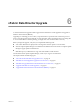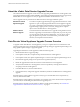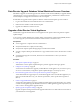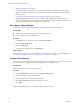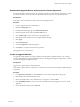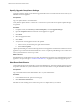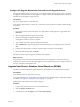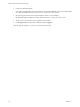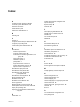2.5
Table Of Contents
- VMware vFabric Data Director Installation Guide
- Contents
- About VMware vFabric Data Director
- Installation Prerequisites and vSphere Setup
- Planning the Network Configuration
- Deploy the vFabric Data Director vApp
- Perform vFabric Data Director Express Setup
- Perform vFabric Data Director Advanced Setup
- Start the Data Director Setup Wizard
- Accept the License Agreement
- Choose Advanced Setup
- Create the Initial Data Director System Administrator Account
- Set User Management Mode
- Configure the Branding Settings
- Configure SMTP Settings
- Configure the vCenter Network and Its Network Adapters
- Configure Network Mapping
- Configure Networks and Network Adapters
- Enter License Information
- Review Data Director Setup
- vFabric Data Director Upgrade
- Index
6 Shut Down Data Director on page 46
Certain administrative tasks require that you shut down Data Director. These tasks include applying
upgrades and patches. Data Director system administrators shut down Data Director using the Data
Director Web UI.
7 Configure the Upgrade Remediation Task and Run the Upgrade Process on page 47
The upgrade remediation task is the process by which vSphere Update Manager applies patches,
extensions, and upgrades to the Data Director virtual appliance. Configure and run the remediation task
to complete the Data Director virtual appliance upgrade process.
Start vSphere Update Manager
Administrators use the vSphere Update Manager to perform upgrades and to apply patches.
Prerequisites
n
Obtain the URL for downloading the Data Director upgrade source.
n
Log in to vSphere Client as an administrator.
Procedure
1 On the Home page of the vSphere Client, select Hosts and Clusters.
2 Click the Update Manager tab.
3 Open the Admin View.
You perform the upgrade tasks in the Admin View.
What to do next
If your site uses a proxy server to access the Web, see “Configure Proxy Settings,” on page 44. Otherwise, go
to “Download the Upgrade Source and Accept the License Agreement,” on page 45.
Configure Proxy Settings
You need access to the Internet to upgrade your Data Director virtual appliance. If your site uses a proxy server
to access the Internet, configure the vSphere Update Manager to use the proxy server.
Prerequisites
Obtain the values for the proxy server URL and port.
Procedure
1 Click the Configuration tab, and choose the Download Settings page.
2 In the Proxy Settings section, click Use proxy.
3 Enter appropriate values for the proxy URL and port.
4 Click Test Connection to ensure that the settings are correct.
5 Click Apply.
vSphere Update Manager can access the Web using your site's proxy server.
VMware vFabric Data Director Installation Guide
44 VMware, Inc.