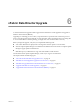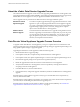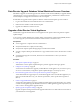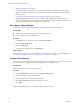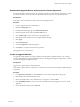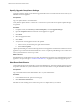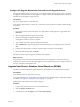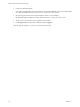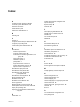2.5
Table Of Contents
- VMware vFabric Data Director Installation Guide
- Contents
- About VMware vFabric Data Director
- Installation Prerequisites and vSphere Setup
- Planning the Network Configuration
- Deploy the vFabric Data Director vApp
- Perform vFabric Data Director Express Setup
- Perform vFabric Data Director Advanced Setup
- Start the Data Director Setup Wizard
- Accept the License Agreement
- Choose Advanced Setup
- Create the Initial Data Director System Administrator Account
- Set User Management Mode
- Configure the Branding Settings
- Configure SMTP Settings
- Configure the vCenter Network and Its Network Adapters
- Configure Network Mapping
- Configure Networks and Network Adapters
- Enter License Information
- Review Data Director Setup
- vFabric Data Director Upgrade
- Index
About the vFabric Data Director Upgrade Process
The vFabric Data Director Upgrade consists of two tasks, upgrading the Data Director virtual appliance and
upgrading the database virtual machines (DBVMs). A particular upgrade might require that you upgrade only
the Data Director virtual appliance or that you upgrade the database virtual machines as well.
The two upgrade tasks are performed from different locations and support different options.
Data Director Virtual
Appliance Upgrade
Use VMware vSphere Upgrade Manager to upgrade the Data Director virtual
appliance. As part of configuring the Data Director virtual appliance upgrade,
you specify a remediation task. Remediation is the process in which vSphere
Upgrade Manager applies patches, extensions, and upgrades to vSphere
objects such as the Data Director virtual appliance.
Database Virtual
Machine Upgrade
Use the Data Director administration UI to upgrade existing database virtual
machines. Upgrading a virtual machine can require that you power off, power
on, and reboot the virtual machine multiple times. You can specify when to
apply the updates for powered on virtual machines, powered off virtual
machines, and suspended virtual machines.
Data Director Virtual Appliance Upgrade Process Overview
To upgrade vFabric Data Director virtual appliances, you log in to vSphere Client as an administrator and
perform upgrade tasks such as downloading the upgrade package, taking pre-upgrade snapshot backups, and
using vSphere Update Manager to apply the upgrade.
Upgrading the Data Director virtual appliance includes the following tasks.
1 Obtain the Data Director upgrade package.
2 In the vSphere Client, take a snapshot backup of the Data Director virtual appliance.
3 In the vSphere Client, start vSphere Update Manager or connect to the vSphere Update Manager server.
4 Download the upgrade package and accept the licence agreement (EULA).
5 Define the upgrade baseline and attach it to the current Data Director virtual appliance.
6 Verify that the Data Director virtual appliance needs to be updated by scanning the baseline and
comparing it with the virtual appliance.
7 In the Data Director UI, shut down Data Director.
8 In the vSphere Client, configure the upgrade remediation job and start the Data Director virtual appliance
upgrade.
If the Data Director virtual appliance upgrade succeeds, log in to the Data Director UI and perform any
necessary administration tasks.
If the Data Director virtual appliance upgrade does not complete, revert to the virtual machine snapshot that
you took earlier, fix the blocking issue, and restart the upgrade process.
If the Data Director upgrade includes updates to database virtual machines (DBVMs), see“Data Director
Upgrade Database Virtual Machines Process Overview,” on page 43.
VMware vFabric Data Director Installation Guide
42 VMware, Inc.