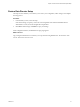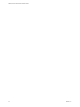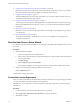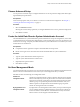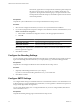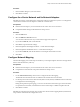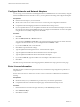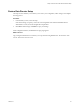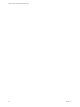2.5
Table Of Contents
- VMware vFabric Data Director Installation Guide
- Contents
- About VMware vFabric Data Director
- Installation Prerequisites and vSphere Setup
- Planning the Network Configuration
- Deploy the vFabric Data Director vApp
- Perform vFabric Data Director Express Setup
- Perform vFabric Data Director Advanced Setup
- Start the Data Director Setup Wizard
- Accept the License Agreement
- Choose Advanced Setup
- Create the Initial Data Director System Administrator Account
- Set User Management Mode
- Configure the Branding Settings
- Configure SMTP Settings
- Configure the vCenter Network and Its Network Adapters
- Configure Network Mapping
- Configure Networks and Network Adapters
- Enter License Information
- Review Data Director Setup
- vFabric Data Director Upgrade
- Index
Configure Networks and Network Adapters
You can set up your environment so the Management Server and DB Name Server communicate by using the
Internal and DB Name Service Networks. To do so, you set up the network settings and configure the adapters.
Prerequisites
n
Plan the network setup for your environment.
n
See the vFabric Data Director Administrator and User Guide for IP pool configuration information.
n
Complete the Network Mapping information in the Data Director Setup wizard.
n
If you set up Data Director to use an FQDN for the Name Server Internal Network Adapter, ensure that
the network environment and the DBVM network are configured so that DBVMs can resolve the FQDN
using the name server (DNS) configured for the DBVMs.
Procedure
1 Click Edit.
2 Select the DHCP, Static IP, or IP Pool check box.
You can select both DHCP and Static IP if your environment supports both protocols. If this network is
mapped to the Internal Network, you can use IP pool instead of DHCP, or both.
3 If you selected Static IP, enter a valid netmask.
4 Click OK to accept the network settings.
5 Type the FQDN for the Management Server - Internal Network adapter.
6 Type the FQDN for the DB Name Server-DB Name Service Network adapter.
7 Type the FQDN for the DB Name Server-Internal Network adapter.
8 If you selected Static IP, type the IP address for each adapter in the address text box.
9 Click Next.
Data Director maps the networks. When mapping finishes, Data Director setup opens the License page.
Enter License Information
Data Director offers evaluation and permanent licenses, with database usage designated as production or
nonproduction.
See the vFabric Data Director Administrator and User Guide for a discussion of Data Director and database
licensing.
Prerequisites
n
Obtain license keys for your Data Director products from your VMware representative.
n
Complete the Networks and Network Adapters page of the Data Director Setup wizard.
Procedure
1 Enter Data Director and vFabric Postgres license keys in the License key text boxes.
2 Click Add License Keys.
3 Click Next to continue.
VMware vFabric Data Director Installation Guide
38 VMware, Inc.