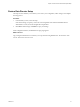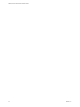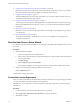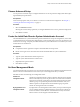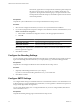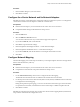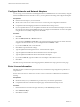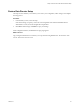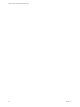2.5
Table Of Contents
- VMware vFabric Data Director Installation Guide
- Contents
- About VMware vFabric Data Director
- Installation Prerequisites and vSphere Setup
- Planning the Network Configuration
- Deploy the vFabric Data Director vApp
- Perform vFabric Data Director Express Setup
- Perform vFabric Data Director Advanced Setup
- Start the Data Director Setup Wizard
- Accept the License Agreement
- Choose Advanced Setup
- Create the Initial Data Director System Administrator Account
- Set User Management Mode
- Configure the Branding Settings
- Configure SMTP Settings
- Configure the vCenter Network and Its Network Adapters
- Configure Network Mapping
- Configure Networks and Network Adapters
- Enter License Information
- Review Data Director Setup
- vFabric Data Director Upgrade
- Index
In this mode, organizations each represent self-contained, separate enterprises
that cannot see each others' users and have no visibility outside their own
organization. By Organization database groups can represent business units
and departments within the enterprise, and databases pertain to those business
units and departments.
Prerequisites
Complete the system administrator account setup in the Data Director Setup wizard.
Procedure
1 Select the user management mode that you want to use in your Data Director installation.
2 If you select By Organization and plan to integrate a vCloud Director instance with Data Director, click
Enable vCloud Director Integration.
a In the Enable vCloud Director Integration window, enter the appropriate information.
b Click OK.
Option Description
vCloud Director URL
Enter the vCloud Director IP address or hostname .
Administrator User Name
Enter the vCloud Director administrator user name.
Administrator Password
Enter the vCloud Director administrator user password.
When integration completes, the vCloud Director IP address or hostname and the number of vCloud
Director organizations appears.
3 Click Next to continue.
Configure the Branding Settings
You can optionally specify branding information that will appear on Data Director page headers and in the
login screen. Branding information includes your company name, logo, and About and Support URLs.
Prerequisites
Complete the User Management Mode selection in the Data Director Setup wizard.
Procedure
1 (Optional) Add branding information for your company.
If you do not want to add branding information now, you can add it later.
2 Click Next to continue.
Configure SMTP Settings
You configure SMTP settings to enable Data Director to send notification emails to users. Notifications such
as alarms might go to system administrators. Notifications, such as registration confirmation and password
change emails, might enable self-registration.
You can specify SMTP settings now or configure SMTP later. If you do not configure SMTP, Data Director
cannot send email to users.
Prerequisites
Complete the Branding Settings page in the Data Director Setup wizard.
VMware vFabric Data Director Installation Guide
36 VMware, Inc.