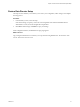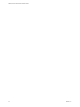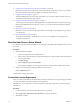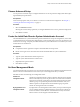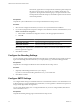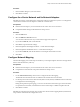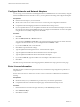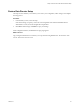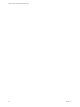2.5
Table Of Contents
- VMware vFabric Data Director Installation Guide
- Contents
- About VMware vFabric Data Director
- Installation Prerequisites and vSphere Setup
- Planning the Network Configuration
- Deploy the vFabric Data Director vApp
- Perform vFabric Data Director Express Setup
- Perform vFabric Data Director Advanced Setup
- Start the Data Director Setup Wizard
- Accept the License Agreement
- Choose Advanced Setup
- Create the Initial Data Director System Administrator Account
- Set User Management Mode
- Configure the Branding Settings
- Configure SMTP Settings
- Configure the vCenter Network and Its Network Adapters
- Configure Network Mapping
- Configure Networks and Network Adapters
- Enter License Information
- Review Data Director Setup
- vFabric Data Director Upgrade
- Index
8 Configure the vCenter Network and Its Network Adapters on page 37
Data Director uses the vCenter Network to communicate with the vCenter Server system. You configure
the vCenter Network and its network adapters to enable this communication.
9 Configure Network Mapping on page 37
The Network Mapping screen of the setup wizard allows you to map the vSphere networks to the type
of Data Director network traffic they will carry.
10 Configure Networks and Network Adapters on page 38
You can set up your environment so the Management Server and DB Name Server communicate by using
the Internal and DB Name Service Networks. To do so, you set up the network settings and configure
the adapters.
11 Enter License Information on page 38
Data Director offers evaluation and permanent licenses, with database usage designated as production
or nonproduction.
12 Review Data Director Setup on page 39
The setup wizard's Summary screen allows you to review your configuration, make changes, and
complete the setup process.
Start the Data Director Setup Wizard
You start the setup wizard from a Web browser. You must know the FQDN of the Management Server to start
the wizard.
Procedure
1 Find the Data Director FQDN.
a Log in to the vSphere Client as an administrator.
b In the inventory list in the left pane, expand the Data Director vApp and right-click the Management
Server virtual machine.
c Click Edit settings.
d Click the Options tab, and click Properties.
The Data Director FQDN is the first property listed in the vApp Property Configuration window.
2 Start the wizard by typing the following URL into a Web browser.
https://
FQDN
/datadirector
The Data Director Setup wizard starts.
Accept the License Agreement
When you connect to Data Director for the first time, the VMware End User License Agreement appears. Before
you set up Data Director, read and accept the license agreement.
Data Director is a licensed product. You must accept the end user license agreement to continue setting up
Data Director.
Procedure
1 Use the scroll bar to read the entire Data Director license agreement.
2 Select I agree to the terms in the license agreement to accept the agreement.
3 Click Next to continue.
VMware vFabric Data Director Installation Guide
34 VMware, Inc.