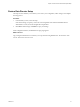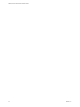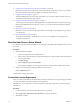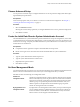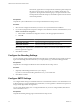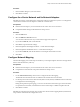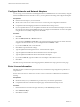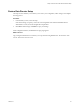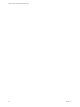2.5
Table Of Contents
- VMware vFabric Data Director Installation Guide
- Contents
- About VMware vFabric Data Director
- Installation Prerequisites and vSphere Setup
- Planning the Network Configuration
- Deploy the vFabric Data Director vApp
- Perform vFabric Data Director Express Setup
- Perform vFabric Data Director Advanced Setup
- Start the Data Director Setup Wizard
- Accept the License Agreement
- Choose Advanced Setup
- Create the Initial Data Director System Administrator Account
- Set User Management Mode
- Configure the Branding Settings
- Configure SMTP Settings
- Configure the vCenter Network and Its Network Adapters
- Configure Network Mapping
- Configure Networks and Network Adapters
- Enter License Information
- Review Data Director Setup
- vFabric Data Director Upgrade
- Index
Perform vFabric Data Director
Advanced Setup 5
After you successfully deploy the Data Director vApp, you configure Data Director using the Data Director
setup wizard. As part of the setup process you specify user management mode, network mapping, and license
information.
Prerequisites
n
Complete the network planning for your environment. See the vFabric Data Director Worksheets.
n
Deploy the Data Director vApp.
Procedure
1 Start the Data Director Setup Wizard on page 34
You start the setup wizard from a Web browser. You must know the FQDN of the Management Server
to start the wizard.
2 Accept the License Agreement on page 34
When you connect to Data Director for the first time, the VMware End User License Agreement appears.
Before you set up Data Director, read and accept the license agreement.
3 Choose Advanced Setup on page 35
You can perform Advanced setup to configure Data Director for use in production deployments that
require high availability and performance.
4 Create the Initial Data Director System Administrator Account on page 35
The initial Data Director system administrator performs Data Director setup and configuration, creates
other system administrators and organization administrators, creates and allocates resources for
organizations, and monitors resource usage. You specify the initial Data Director system administrator
account when you connect to Data Director for the first time.
5 Set User Management Mode on page 35
User management mode controls how users are assigned and managed across different organizations in
Data Director. You must understand the choices because you cannot change them after you set them.
6 Configure the Branding Settings on page 36
You can optionally specify branding information that will appear on Data Director page headers and in
the login screen. Branding information includes your company name, logo, and About and Support
URLs.
7 Configure SMTP Settings on page 36
You configure SMTP settings to enable Data Director to send notification emails to users. Notifications
such as alarms might go to system administrators. Notifications, such as registration confirmation and
password change emails, might enable self-registration.
VMware, Inc.
33