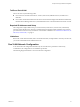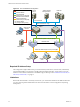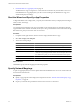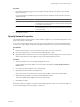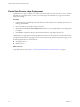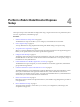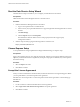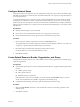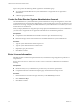2.5
Table Of Contents
- VMware vFabric Data Director Installation Guide
- Contents
- About VMware vFabric Data Director
- Installation Prerequisites and vSphere Setup
- Planning the Network Configuration
- Deploy the vFabric Data Director vApp
- Perform vFabric Data Director Express Setup
- Perform vFabric Data Director Advanced Setup
- Start the Data Director Setup Wizard
- Accept the License Agreement
- Choose Advanced Setup
- Create the Initial Data Director System Administrator Account
- Set User Management Mode
- Configure the Branding Settings
- Configure SMTP Settings
- Configure the vCenter Network and Its Network Adapters
- Configure Network Mapping
- Configure Networks and Network Adapters
- Enter License Information
- Review Data Director Setup
- vFabric Data Director Upgrade
- Index
Finish Data Director vApp Deployment
The Data Director vApp can register as a vCenter extension at runtime only if it is bound to a service. To finish
Data Director vApp deployment, you select a service binding for the Data Director vApp, and confirm the
deployment settings.
Procedure
1 In the Configure Service Bindings screen, left-click the vCenter Extension service binding, select the service
binding, and click Next.
2 Review the settings, and change settings if necessary.
3 (Optional) Select the Power on after deployment check box to power up Data Director when deployment
is complete.
4 Click Finish to confirm the settings and start the Data Director vApp deployment process.
The Data Director vApp deploys on the designated cluster and powers up. This process can take a few minutes.
The deployed Data Director vApp appears in the vCenter inventory list. When you expand the vApp, you see
the following Data Director virtual machines.
n
Management Server
n
DB Name Server
What to do next
Set up Data Director. See Chapter 5, “Perform vFabric Data Director Advanced Setup,” on page 33.
VMware vFabric Data Director Installation Guide
26 VMware, Inc.