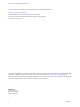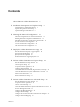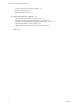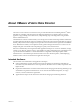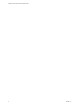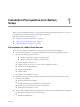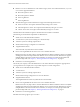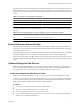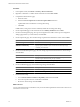2.5
Table Of Contents
- VMware vFabric Data Director Installation Guide
- Contents
- About VMware vFabric Data Director
- Installation Prerequisites and vSphere Setup
- Planning the Network Configuration
- Deploy the vFabric Data Director vApp
- Perform vFabric Data Director Express Setup
- Perform vFabric Data Director Advanced Setup
- Start the Data Director Setup Wizard
- Accept the License Agreement
- Choose Advanced Setup
- Create the Initial Data Director System Administrator Account
- Set User Management Mode
- Configure the Branding Settings
- Configure SMTP Settings
- Configure the vCenter Network and Its Network Adapters
- Configure Network Mapping
- Configure Networks and Network Adapters
- Enter License Information
- Review Data Director Setup
- vFabric Data Director Upgrade
- Index
Procedure
1 In the vSphere Client, select Home > Inventory > Hosts and Clusters.
2 Right-click a datacenter or a folder within a datacenter and select New Cluster.
3 Complete the Cluster Features page.
a Name the cluster.
b Select the Turn On vSphere HA and Turn On vSphere DRS check boxes.
vSphere DRS must be enabled. Do not change this setting.
c Click Next.
In DRS clusters, Storage I/O Control is enabled by default. Do not change this setting.
4 On the vSphere DRS page, set the automation level to Partially automated and click Next.
5 On the Power Management page, leave power management set to Off or select a power management
setting appropriate for your environment, and click Next.
6 On the vSphere HA page, select the HA settings required for the Data Director cluster and click Next.
Option Description
Host Monitoring Status
Leave Enable Host Monitoring selected.
Admission Control
Leave Enable selected.
Admission Control Policy
Specify a policy suitable for your environment. See the vSphere High
Availability documentation.
7 On the Virtual Machine Options page, select the settings required for the Data Director cluster settings
and click Next.
Option Description
VM Restart Priority
Any option that does not disable VM restart priority is acceptable. Data
Director requires that VM restart priority is enabled.
Host Isolation Response
Leave the default or change the setting to support your environment.
8 On the VM Monitoring page, select the following settings and click Next.
Option Description
VM Monitoring
Select VM and Application Monitoring.
Default Cluster Settings
Leave the monitoring sensitivity at the default.
9 Finish the cluster setup.
a Leave VMware Enhanced vMotion Compatibility disabled and click Next.
b Leave the swap file location at its default and click Next.
c Review the cluster settings and click Finish.
What to do next
You can customize the cluster even further to suit your environment requirements. See the vFabric Data Director
Administrator and User Guide.
VMware vFabric Data Director Installation Guide
10 VMware, Inc.