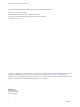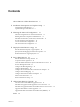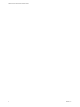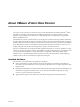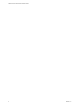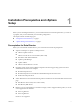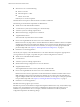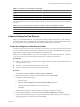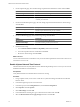2.0
Table Of Contents
- VMware vFabric Data Director Installation Guide
- Contents
- About VMware vFabric Data Director
- Installation Prerequisites and vSphere Setup
- Planning the Network Configuration
- Deploy the Data Director vApp
- Set Up Data Director
- Start the Data Director Setup Wizard
- Accept the License Agreement
- Create the Initial Data Director System Administrator Account
- Set User Management Mode
- Configure the Branding Settings
- Configure SMTP Settings
- Configure the vCenter Network and Its Network Adapters
- Configure Network Mapping
- Configure Networks and Network Adapters
- Enter License Information
- Review Data Director Setup
- vFabric Data Director Upgrade
- Index
Table 1-1. Settings for a Tiny Database Configuration
Resource Setting
vCPUs 1
Memory size 512MB
Recommended database storage allocation 5GB
For a base installation that uses the Tiny database template, use a cluster with the following CPU and memory
resources.
Table 1-2. Resource Requirements for a Base Installation Using the Tiny Database Template
Resource Requirements
CPU 4GHz and an additional 400 MHz for each database instance
Memory 8GB of available memory and an additional 512 MB of available memory for each database instance
vSphere Settings for Data Director
Before you can install Data Director, set up the vSphere Cluster to deploy Data Director to, and enable the
cluster for vSphere High Availability (HA), and vSphere Dynamic Resource Scheduler (DRS). Data Director
also requires that you have Network Time Protocol (NTP) enabled in your environment.
Create and Configure the Data Director Cluster
A cluster is a group of hosts. When a host is added to a cluster, the host's resources become part of the cluster's
resources. Clusters enable the vSphere High Availability (HA) and vSphere Distributed Resource Scheduler
(DRS) solutions. Cluster settings must be compatible with Data Director.
Before you can install Data Director, you must create a vSphere cluster for use by Data Director. See also the
vSphere Resource Management documentation and the vSphere Availability documentation.
Prerequisites
n
Connect to the vCenter Server system by using a vSphere Client. You cannot create clusters if the client is
connected directly to a host.
n
Verify that you have sufficient permissions to create a cluster.
n
Verify that a datacenter exists in the vCenter Server inventory.
Procedure
1 In the vSphere Client, select Home > Inventory > Hosts and Clusters.
2 Right-click a datacenter or a folder within a datacenter and select New Cluster.
3 Complete the Cluster Features page.
a Name the cluster.
b Select the Turn On vSphere HA and Turn On vSphere DRS check boxes.
vSphere DRS must be enabled. Do not change this setting.
c Click Next.
In DRS clusters, Storage I/O Control is enabled by default. Do not change this setting.
4 On the vSphere DRS page, set the automation level to Partially automated and click Next.
5 On the Power Management page, leave power management set to Off or select a power management
setting appropriate for your environment, and click Next.
Chapter 1 Installation Prerequisites and vSphere Setup
VMware, Inc. 9