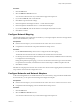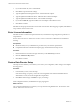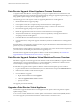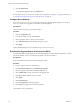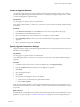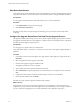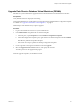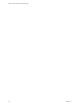2.0
Table Of Contents
- VMware vFabric Data Director Installation Guide
- Contents
- About VMware vFabric Data Director
- Installation Prerequisites and vSphere Setup
- Planning the Network Configuration
- Deploy the Data Director vApp
- Set Up Data Director
- Start the Data Director Setup Wizard
- Accept the License Agreement
- Create the Initial Data Director System Administrator Account
- Set User Management Mode
- Configure the Branding Settings
- Configure SMTP Settings
- Configure the vCenter Network and Its Network Adapters
- Configure Network Mapping
- Configure Networks and Network Adapters
- Enter License Information
- Review Data Director Setup
- vFabric Data Director Upgrade
- Index
Upgrade Data Director Database Virtual Machines (DBVMs)
Data Director system administrators upgrade Database Virtual Machines from the Data Director Web UI.
Prerequisites
Verify that Data Director is deployed and running.
Verify that the Data Director virtual appliance was upgraded and an updated database configuration template
is available. See “Upgrade a Data Director Virtual Appliance,” on page 34.
Make backups of the databases that you plan to upgrade.
Procedure
1 Log in to the Data Director Web UI as a system administrator.
2 In the Administration tab, publish the new database template.
a In the left pane, expand Templates and select Database Configuration Templates.
b In the DB Configuration Templates pane, right-click the new database template and select Publish.
Data Director publishes the updated template.
c Perform the same steps to publish new Backup Configuration templates.
3 In each organization tab, right-click a database and select Upgrade.
4 Select the Upgrade to latest version check box, and specify the start time.
The Tasks pane shows the upgrade task progress.
When the upgrade completes, use the DBVM as usual.
Chapter 5 vFabric Data Director Upgrade
VMware, Inc. 39