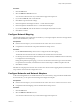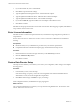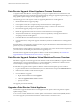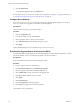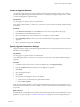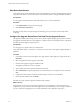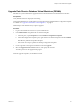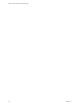2.0
Table Of Contents
- VMware vFabric Data Director Installation Guide
- Contents
- About VMware vFabric Data Director
- Installation Prerequisites and vSphere Setup
- Planning the Network Configuration
- Deploy the Data Director vApp
- Set Up Data Director
- Start the Data Director Setup Wizard
- Accept the License Agreement
- Create the Initial Data Director System Administrator Account
- Set User Management Mode
- Configure the Branding Settings
- Configure SMTP Settings
- Configure the vCenter Network and Its Network Adapters
- Configure Network Mapping
- Configure Networks and Network Adapters
- Enter License Information
- Review Data Director Setup
- vFabric Data Director Upgrade
- Index
Shut Down Data Director
Certain administrative tasks require that you shut down Data Director. These tasks include applying upgrades
and patches. Data Director system administrators shut down Data Director using the Data Director Web UI.
Prerequisites
You are logged in to the Data Director Web administration UI as a system administrator.
Procedure
1 In the Administration tab, open the Version page.
2 Click Shut Down Data Director.
Data Director shuts down and a prompt appears instructing you to wait. Wait for a few minutes before
continuing.
Configure the Upgrade Remediation Task and Run the Upgrade Process
The upgrade remediation task is the process by which vSphere Update Manager applies patches, extensions,
and upgrades to the Data Director virtual appliance. Configure and run the remediation task to complete the
Data Director virtual appliance upgrade process.
Prerequisites
You are logged in to vSphere Client as an administrator.
Verify that vSphere Client is connected to a vCenter Server system with which vSphere Update Manager is
registered.
Procedure
1 In the left pane of the VMs and Templates view, right-click the virtual appliance to upgrade and select
Remediate.
2 Select the upgrade baseline to apply and click Next.
3 Run the virtual appliance upgrade remediation task.
The upgrade can take a few hours to complete.
4 Type a unique name and an optional description for the task.
5 Select Immediately to begin the upgrade process immediately after you complete the wizard and click
Next.
6 Configure the rollback option, name the snapshot backup to roll back to, and click Next.
7 Review the task definition and click Finish.
Data Director restarts when the upgrade remediation task completes.
What to do next
If upgrade does not succeed, revert both of the Data Director virtual appliance's virtual machines to the
snapshot that you took and reboot the virtual appliance. Resolve the blocking issue, for example, insufficient
resources, and restart the upgrade process with the remediation task configuration step. Step 3?
VMware vFabric Data Director Installation Guide
38 VMware, Inc.