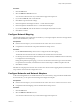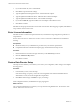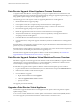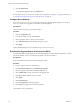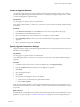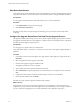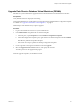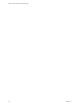2.0
Table Of Contents
- VMware vFabric Data Director Installation Guide
- Contents
- About VMware vFabric Data Director
- Installation Prerequisites and vSphere Setup
- Planning the Network Configuration
- Deploy the Data Director vApp
- Set Up Data Director
- Start the Data Director Setup Wizard
- Accept the License Agreement
- Create the Initial Data Director System Administrator Account
- Set User Management Mode
- Configure the Branding Settings
- Configure SMTP Settings
- Configure the vCenter Network and Its Network Adapters
- Configure Network Mapping
- Configure Networks and Network Adapters
- Enter License Information
- Review Data Director Setup
- vFabric Data Director Upgrade
- Index
4 Open the Admin View.
You perform the upgrade tasks in the Admin View.
If your site uses a proxy server to access the Web, see “Configure Proxy Settings,” on page 36. Otherwise, go
to “Download the Upgrade Source and Accept the EULA,” on page 36.
Configure Proxy Settings
If your site uses a proxy server to access the Web, configure the vSphere Update Manager to use the proxy
server. You need access to upgrade your Data Director virtual appliance.
Prerequisites
Obtain the values for the proxy server URL and port.
Procedure
1 Click the Configuration tab.
2 In the Proxy Settings section, click Use proxy.
3 Enter appropriate values for the proxy URL and port.
4 Click Test Connection to ensure that the settings are correct.
5 Click Apply.
vSphere Update Manager can access the Web using your site's proxy server.
Download the Upgrade Source and Accept the EULA
To start the Data Director upgrade process, download the upgrade source from the URL supplied to you, either
in an email notification or by your VMware representative, and accept the EULA.
Prerequisites
You have the URL from which to download the upgrade source.
Procedure
1 Log in to vSphere Client as an administrator.
2 In the Download Settings tab, click Add Download Source.
3 Enter the upgrade source URL in the Source URL text box.
4 Click Validate URL to verify connectivity to the upgrade URL.
5 Click OK to add the download source to VUM.
6 Click Apply.
7 Click Download Now.
8 In the VA Upgrades tab, select the upgrade.
9 Click EULA to accept the end user license agreement.
The Upgrade source is downloaded.
VMware vFabric Data Director Installation Guide
36 VMware, Inc.