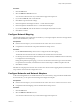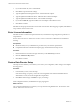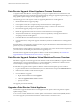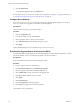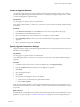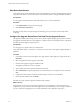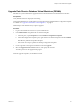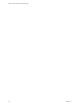2.0
Table Of Contents
- VMware vFabric Data Director Installation Guide
- Contents
- About VMware vFabric Data Director
- Installation Prerequisites and vSphere Setup
- Planning the Network Configuration
- Deploy the Data Director vApp
- Set Up Data Director
- Start the Data Director Setup Wizard
- Accept the License Agreement
- Create the Initial Data Director System Administrator Account
- Set User Management Mode
- Configure the Branding Settings
- Configure SMTP Settings
- Configure the vCenter Network and Its Network Adapters
- Configure Network Mapping
- Configure Networks and Network Adapters
- Enter License Information
- Review Data Director Setup
- vFabric Data Director Upgrade
- Index
3 If you selected Static IP, enter a valid netmask.
4 Click OK to accept the network settings.
5 Type the FQDN for the Management Server - Internal Network adapter.
6 Type the FQDN for the DB Name Server - DB Name Service Network adapter.
7 Type the FQDN for the DB Name Server - Internal Network adapter.
8 If you selected Static IP, type the IP address for each adapter in the address text box.
9 Click Next to continue.
Data Director setup maps the networks. This can take a few minutes. When mapping completes, Data Director
setup continues to the License screen.
Enter License Information
Data Director offers evaluation and permanent licenses, with database usage designated as production or
nonproduction.
See the vFabric Data Director Administrator and User Guide for a discussion of Data Director and database
licensing.
Prerequisites
n
Obtain license keys for your Data Director products from your VMware representative.
n
Complete the Networks and Network Adapters page of the Data Director Setup wizard.
Procedure
1 Enter Data Director and vFabric Postgres license keys in the License key text boxes.
2 Click the Add License Keys button.
3 Click Next to continue.
Review Data Director Setup
The setup wizard's Summary screen allows you to review your configuration, make changes, and complete
the setup process.
Procedure
1 In the Summary screen, review the setup.
Some of the settings you specify, such as the user management mode and the initial Data Director
administrator account, cannot be changed after setup finishes.
2 Click Back to make changes or Finish to accept your settings.
When configuration finishes, the Data Director login page appears.
What to do next
Log in using the administrator account that you set up and start using Data Director. See the vFabric Data
Director Administrator and User Guide.
VMware vFabric Data Director Installation Guide
32 VMware, Inc.