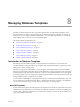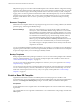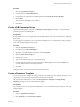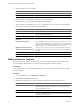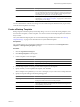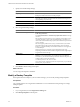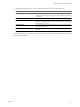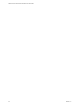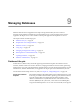2.7
Table Of Contents
- VMware vFabric Data Director Administrator and User Guide
- Contents
- About VMware vFabric Data Director Administrator and User Guide
- VMware vFabric Data Director Overview
- Managing Data Director Resources
- Resource Management Overview
- Resource Bundles and Resource Pools
- Storage Resources and Data Director
- System Resource Bundle
- Resource Assignment
- vSphere Resource Pools and Data Director
- Viewing Resource Information
- Create the System Resource Pool
- Create the System Resource Bundle
- Monitor Resource Usage
- Create a Resource Pool
- Create a Resource Bundle
- Assign a Resource Bundle to an Organization
- Perform Advanced Cluster Configuration
- Managing Users and Roles
- User Management Overview
- Authenticating Users
- Role-Based Access Control
- Predefined Roles
- Privileges
- Propagation of Permissions and Roles
- Organization Privileges and Permissions
- Add Users to Your Organization
- Add Roles to an Organization
- Grant a Permission to a User
- Modify Organization Security Settings
- About vCenter Single Sign-On
- Register vFabric Data Director with the vCenter Single Sign-On Service
- Import vCenter Single Sign-On Service Users
- Remove vCenter Single Sign-On Registration Before Uninstalling vFabric Data Director
- Building DBVMs and Base DB Templates
- Database Virtual Machine OVA Files
- Deploy a DBVM OVA File
- Disk Configuration for DBVMs and DB Templates
- Build an Oracle, SQL Server, or Empty Base DBVM
- Build a MySQL Base DBVM
- Build an Oracle and SUSE Linux Base DBVM
- Build an Oracle DBVM with a Custom Linux Operating System
- Requirements for the Kickstart File
- Build a Base DBVM with a Custom Operating System
- Create and Validate a Base DB Template
- Database Update Configuration
- Configure a vFabric Postgres Update Chain
- Update an Oracle Database
- Identify Existing Target DBVM
- Create a Base Database VM from an Existing Template
- Apply a Patch to the Base Database Virtual Machine
- Convert a Base DBVM into a Base DB Template
- Validate a Base DB Template
- Assign a Base DB Template to a Resource Bundle
- Enable a Base DB Template
- Configure an Oracle Update Chain
- Update a Database
- Managing Organizations
- IP Whitelists
- Managing Database Groups
- Managing Database Templates
- Managing Databases
- Database Lifecycle
- Requirements for Creating Databases
- Database Creation
- Using Tags
- Managing the Organization Catalog
- Batch Operations and Scheduled Tasks
- Updating Databases
- Database Administration
- Cloning Databases
- Managing Database Entities
- Safeguarding Data
- Backup Strategies
- Backup Types
- Backup Template Settings
- Preconfigured Backup Templates
- Select a Database Backup Template
- Schedule Regular Database Backups
- Create a Database Snapshot
- Recover a Database from Backup
- Import Backups
- Recover a Database from Last State
- Use VMware Data Recovery to Back Up Data Director
- Database End of Life and Backups
- Perform Point-in-time Recovery of Management Server Database
- Add Pre-Action and Post-Action Scripts to the DBVM for Selected Agents
- High Availability and Replication
- Monitoring the Data Director Environment
- Managing Licenses
- IP Pool Management
- VMware vCloud Director Integration
- Reconfiguring Data Director Networks
- Change the vCenter IP Address
- Reconfigure the Web Console Network Mapping or Network Adapter
- Reconfigure the vCenter Network Mapping
- Reconfigure the vCenter Network Adapter Settings
- Reconfigure the DB Name Service Network or DB Name Service Network Adapter
- Reconfigure the Internal Network or Internal Network Adapter Mapping
- Verify Network Settings in Data Director
- Reconfigure the Database Access Network Used by a Database Group
- Modify IP Pool Settings
- Managing SSL Keys and Certificates
- Regenerate Management Server Key and Certificate
- Import Management Server Key and Certificate
- Edit Management Server Certificate
- Regenerate DB Name Server Key and Certificate
- Import DB Name Server Key and Certificate
- Edit DB Name Server Certificate
- Regenerate DBVM Key and Certificate
- Import DBVM Key and Certificate
- Edit DBVM Certificate
- Data Director Troubleshooting
- vCenter Server Stops Responding
- Disk Usage Exceeds Acceptable Levels
- Resource Bundles Become Unusable Because DRS Is Disabled
- Missing Resource Pool
- Troubleshooting for SSL Communication
- Database Cannot Be Connected Using the JDBC Connection String
- Unable to Import or Login Users of the Single Sign-On Service
- Index
7 Specify the external backup settings.
Option Action
Frequency
Select one of the options from the menu. Select Never if you do not want
backups for databases that use this backup template.
Start Time
Select Automatic to allow the system to control the start time, or enter a start
time. The system initiates a backup within two minutes of the target start
time, depending on system load.
Retention
Select a proper retention period from the options.
Extended retention
Check the box to enable extended retention, then specify a retention value.
8 Select the general backup settings.
Option Action
Point-In-Time recovery
Click to enable point-in-time recovery, and enter a value in Recommended
PITR storage allocation.
Select Suspend database or Automatically adjust PITR retention if storage
runs out.
The start time for point-in-time recovery is right after point-in-time recovery
is enabled, when the system creates a baseline backup or snapshot. You
cannot remove the baseline backup. If you do, the start time for point-in-time
recovery changes.
The time range for point-in-time recovery is from the time of your oldest
automatic backup to the present. The oldest backup can be an external
backup or a snapshot. Backups with extended retention are not supported
as oldest backups.
Point-in-time recovery consumes space in the backup storage area.
Depending on database load and retention lengths, this feature might require
a significant amount of storage.
Backup label
Type the first part of the name of the backup.
Defaults to user-specified label-date_and_time-dbname. For your database
named db1, if you entered testbackup as the label and the backup starts at
12:30:45 on May 30, 2011, the full name is
testbackup-2013-05-30-12-30-45-db1.
If you do not specify a label, the system uses snapshot-data_and_time-dbname
or backup-data_and_time-dbname.
9 Click Finish to finish creating the template.
What to do next
You can assign the template to databases.
Modify a Backup Template
If the requirements for backups in your environment change, you can modify existing backup templates.
Prerequisites
Log in to Data Director as an organization administrator or as an administrator with privileges to manage
backup templates.
Procedure
1 In your organization, click the Organization Settings tab.
2 Click Backup Templates in the left pane.
VMware vFabric Data Director Administrator and User Guide
96 VMware, Inc.