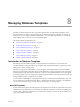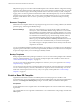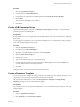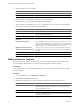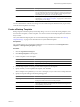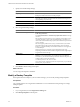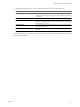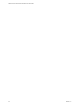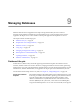2.7
Table Of Contents
- VMware vFabric Data Director Administrator and User Guide
- Contents
- About VMware vFabric Data Director Administrator and User Guide
- VMware vFabric Data Director Overview
- Managing Data Director Resources
- Resource Management Overview
- Resource Bundles and Resource Pools
- Storage Resources and Data Director
- System Resource Bundle
- Resource Assignment
- vSphere Resource Pools and Data Director
- Viewing Resource Information
- Create the System Resource Pool
- Create the System Resource Bundle
- Monitor Resource Usage
- Create a Resource Pool
- Create a Resource Bundle
- Assign a Resource Bundle to an Organization
- Perform Advanced Cluster Configuration
- Managing Users and Roles
- User Management Overview
- Authenticating Users
- Role-Based Access Control
- Predefined Roles
- Privileges
- Propagation of Permissions and Roles
- Organization Privileges and Permissions
- Add Users to Your Organization
- Add Roles to an Organization
- Grant a Permission to a User
- Modify Organization Security Settings
- About vCenter Single Sign-On
- Register vFabric Data Director with the vCenter Single Sign-On Service
- Import vCenter Single Sign-On Service Users
- Remove vCenter Single Sign-On Registration Before Uninstalling vFabric Data Director
- Building DBVMs and Base DB Templates
- Database Virtual Machine OVA Files
- Deploy a DBVM OVA File
- Disk Configuration for DBVMs and DB Templates
- Build an Oracle, SQL Server, or Empty Base DBVM
- Build a MySQL Base DBVM
- Build an Oracle and SUSE Linux Base DBVM
- Build an Oracle DBVM with a Custom Linux Operating System
- Requirements for the Kickstart File
- Build a Base DBVM with a Custom Operating System
- Create and Validate a Base DB Template
- Database Update Configuration
- Configure a vFabric Postgres Update Chain
- Update an Oracle Database
- Identify Existing Target DBVM
- Create a Base Database VM from an Existing Template
- Apply a Patch to the Base Database Virtual Machine
- Convert a Base DBVM into a Base DB Template
- Validate a Base DB Template
- Assign a Base DB Template to a Resource Bundle
- Enable a Base DB Template
- Configure an Oracle Update Chain
- Update a Database
- Managing Organizations
- IP Whitelists
- Managing Database Groups
- Managing Database Templates
- Managing Databases
- Database Lifecycle
- Requirements for Creating Databases
- Database Creation
- Using Tags
- Managing the Organization Catalog
- Batch Operations and Scheduled Tasks
- Updating Databases
- Database Administration
- Cloning Databases
- Managing Database Entities
- Safeguarding Data
- Backup Strategies
- Backup Types
- Backup Template Settings
- Preconfigured Backup Templates
- Select a Database Backup Template
- Schedule Regular Database Backups
- Create a Database Snapshot
- Recover a Database from Backup
- Import Backups
- Recover a Database from Last State
- Use VMware Data Recovery to Back Up Data Director
- Database End of Life and Backups
- Perform Point-in-time Recovery of Management Server Database
- Add Pre-Action and Post-Action Scripts to the DBVM for Selected Agents
- High Availability and Replication
- Monitoring the Data Director Environment
- Managing Licenses
- IP Pool Management
- VMware vCloud Director Integration
- Reconfiguring Data Director Networks
- Change the vCenter IP Address
- Reconfigure the Web Console Network Mapping or Network Adapter
- Reconfigure the vCenter Network Mapping
- Reconfigure the vCenter Network Adapter Settings
- Reconfigure the DB Name Service Network or DB Name Service Network Adapter
- Reconfigure the Internal Network or Internal Network Adapter Mapping
- Verify Network Settings in Data Director
- Reconfigure the Database Access Network Used by a Database Group
- Modify IP Pool Settings
- Managing SSL Keys and Certificates
- Regenerate Management Server Key and Certificate
- Import Management Server Key and Certificate
- Edit Management Server Certificate
- Regenerate DB Name Server Key and Certificate
- Import DB Name Server Key and Certificate
- Edit DB Name Server Certificate
- Regenerate DBVM Key and Certificate
- Import DBVM Key and Certificate
- Edit DBVM Certificate
- Data Director Troubleshooting
- vCenter Server Stops Responding
- Disk Usage Exceeds Acceptable Levels
- Resource Bundles Become Unusable Because DRS Is Disabled
- Missing Resource Pool
- Troubleshooting for SSL Communication
- Database Cannot Be Connected Using the JDBC Connection String
- Unable to Import or Login Users of the Single Sign-On Service
- Index
3 Create a template or clone a template.
Creation Method Action
New template
Click the green plus icon above the menu bar.
Clone
Right-click an existing template and choose Clone.
4 In the Create Resource Template wizard, type a name and description.
5 Specify whether you want to publish the template, and click Next.
When a template is not published, you can view or manage it, but you cannot use it to create databases.
6 Enter resource settings for the template and click Finish.
Option Description
vCPUs
Number of virtual CPUs the database virtual machine will use.
High availability
Select Enable to protect the database with vSphere High Availability. See the
vSphere Availability documentation.
Memory size
Amount of memory the database virtual machine will use.
Recommended DB storage
allocation
Specify recommended storage allocation for this database.
CPU and memory priority
Select Automatic to allow the vCenter Server system to allocate CPU and
memory to the virtual machine. If you select another value, the CPU priority
determines how unreserved CPU and memory resources are assigned to this
database as compared to other databases in this database group.
Explicitly reserve resources for
databases created by this template
If selected, you can reserve resources for running databases. Reservations
guarantee that the database has the specified amount of CPU and memory
available.
CPU reservation
Number of MHz to reserve for this database.
Memory reservation
Number of MB to reserve for this database.
Modify a Resource Template
If the requirements for resources or other aspects of your environment change, you can modify existing
resource templates. Databases that you create from the new template use the new settings.
Prerequisites
Log in to Data Director as an organization administrator or as an administrator with privileges to manage
resource templates.
Procedure
1 In your organization, click the Organization Settings tab.
2 Click Resource Templates in the left pane.
3 Right-click the template that you want to modify, and perform one of the supported actions.
Action Description
Clone
Creates a copy of this template. When you clone a template, the Create
Database Resource Template wizard opens, and you can configure the
resource settings for the clone.
Delete
Deletes the selected template.
Unpublish
Disables provisioning and other capabilities for this template. When a
template is not published, you can view or manage, but cannot be used for
provisioning or other purposes.
VMware vFabric Data Director Administrator and User Guide
94 VMware, Inc.