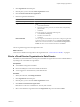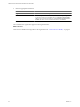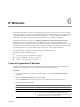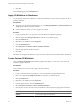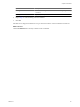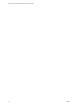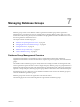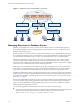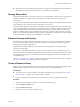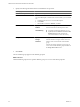2.7
Table Of Contents
- VMware vFabric Data Director Administrator and User Guide
- Contents
- About VMware vFabric Data Director Administrator and User Guide
- VMware vFabric Data Director Overview
- Managing Data Director Resources
- Resource Management Overview
- Resource Bundles and Resource Pools
- Storage Resources and Data Director
- System Resource Bundle
- Resource Assignment
- vSphere Resource Pools and Data Director
- Viewing Resource Information
- Create the System Resource Pool
- Create the System Resource Bundle
- Monitor Resource Usage
- Create a Resource Pool
- Create a Resource Bundle
- Assign a Resource Bundle to an Organization
- Perform Advanced Cluster Configuration
- Managing Users and Roles
- User Management Overview
- Authenticating Users
- Role-Based Access Control
- Predefined Roles
- Privileges
- Propagation of Permissions and Roles
- Organization Privileges and Permissions
- Add Users to Your Organization
- Add Roles to an Organization
- Grant a Permission to a User
- Modify Organization Security Settings
- About vCenter Single Sign-On
- Register vFabric Data Director with the vCenter Single Sign-On Service
- Import vCenter Single Sign-On Service Users
- Remove vCenter Single Sign-On Registration Before Uninstalling vFabric Data Director
- Building DBVMs and Base DB Templates
- Database Virtual Machine OVA Files
- Deploy a DBVM OVA File
- Disk Configuration for DBVMs and DB Templates
- Build an Oracle, SQL Server, or Empty Base DBVM
- Build a MySQL Base DBVM
- Build an Oracle and SUSE Linux Base DBVM
- Build an Oracle DBVM with a Custom Linux Operating System
- Requirements for the Kickstart File
- Build a Base DBVM with a Custom Operating System
- Create and Validate a Base DB Template
- Database Update Configuration
- Configure a vFabric Postgres Update Chain
- Update an Oracle Database
- Identify Existing Target DBVM
- Create a Base Database VM from an Existing Template
- Apply a Patch to the Base Database Virtual Machine
- Convert a Base DBVM into a Base DB Template
- Validate a Base DB Template
- Assign a Base DB Template to a Resource Bundle
- Enable a Base DB Template
- Configure an Oracle Update Chain
- Update a Database
- Managing Organizations
- IP Whitelists
- Managing Database Groups
- Managing Database Templates
- Managing Databases
- Database Lifecycle
- Requirements for Creating Databases
- Database Creation
- Using Tags
- Managing the Organization Catalog
- Batch Operations and Scheduled Tasks
- Updating Databases
- Database Administration
- Cloning Databases
- Managing Database Entities
- Safeguarding Data
- Backup Strategies
- Backup Types
- Backup Template Settings
- Preconfigured Backup Templates
- Select a Database Backup Template
- Schedule Regular Database Backups
- Create a Database Snapshot
- Recover a Database from Backup
- Import Backups
- Recover a Database from Last State
- Use VMware Data Recovery to Back Up Data Director
- Database End of Life and Backups
- Perform Point-in-time Recovery of Management Server Database
- Add Pre-Action and Post-Action Scripts to the DBVM for Selected Agents
- High Availability and Replication
- Monitoring the Data Director Environment
- Managing Licenses
- IP Pool Management
- VMware vCloud Director Integration
- Reconfiguring Data Director Networks
- Change the vCenter IP Address
- Reconfigure the Web Console Network Mapping or Network Adapter
- Reconfigure the vCenter Network Mapping
- Reconfigure the vCenter Network Adapter Settings
- Reconfigure the DB Name Service Network or DB Name Service Network Adapter
- Reconfigure the Internal Network or Internal Network Adapter Mapping
- Verify Network Settings in Data Director
- Reconfigure the Database Access Network Used by a Database Group
- Modify IP Pool Settings
- Managing SSL Keys and Certificates
- Regenerate Management Server Key and Certificate
- Import Management Server Key and Certificate
- Edit Management Server Certificate
- Regenerate DB Name Server Key and Certificate
- Import DB Name Server Key and Certificate
- Edit DB Name Server Certificate
- Regenerate DBVM Key and Certificate
- Import DBVM Key and Certificate
- Edit DBVM Certificate
- Data Director Troubleshooting
- vCenter Server Stops Responding
- Disk Usage Exceeds Acceptable Levels
- Resource Bundles Become Unusable Because DRS Is Disabled
- Missing Resource Pool
- Troubleshooting for SSL Communication
- Database Cannot Be Connected Using the JDBC Connection String
- Unable to Import or Login Users of the Single Sign-On Service
- Index
IP Whitelists 6
Organization administrators and users with appropriate permissions can add a level of security to database
connection requests by creating IP whitelists and applying them to individual databases. By default, all users
with valid credentials can connect to a database. By applying one or more IP whitelists to a database, you
ensure that only connection requests from trusted IP addresses are accepted by that database.
Organization administrators and users with Manage IP Whitelists and Edit information and storage
permissions can create IP whitelists at either the organization level or the individual database level.
Organization level IP whitelists, known as organization IP whitelists, can be applied to any database in that
organization. Database level IP whitelists, known as custom IP whitelists, can be applied to a specific database.
IP whitelists contain one or more IP address ranges as well as one or more single IP addresses.
You can add, update, and apply IP whitelists during or after database creation.
This chapter includes the following topics:
n
“Create an Organization IP Whitelist,” on page 83
n
“Apply IP Whitelists to Databases,” on page 84
n
“Create Custom IP Whitelists,” on page 84
Create an Organization IP Whitelist
Organization administrators and users with Manage IP Whitelists permission can create IP whitelists. IP
whitelists ensure that databases accept connections only from trusted IP addresses.
Procedure
1 Log in to Data Director as an organization administrator or as a user with Manage IP Whitelists
permissions.
2 Click the Organization Settings tab, and click Security.
3 Click the IP Whitelists tab, and click the plus (+) icon to start the Create IP Whitelist wizard.
4 Enter the appropriate information.
Option Description
Name
The unique name for the IP whitelist.
Description
(Optional) A description for the IP whitelist.
IP Ranges
Click the plus (+) icon to add IP addresses.
n
To add one IP address, select Single IP and enter the IP address.
n
To add a block of IP addresses, select IP Range and enter the beginning
and ending IP addresses of the IP address range.
VMware, Inc.
83