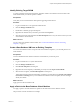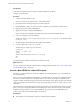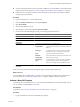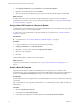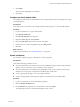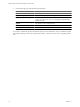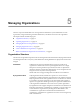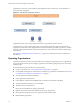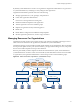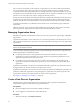2.7
Table Of Contents
- VMware vFabric Data Director Administrator and User Guide
- Contents
- About VMware vFabric Data Director Administrator and User Guide
- VMware vFabric Data Director Overview
- Managing Data Director Resources
- Resource Management Overview
- Resource Bundles and Resource Pools
- Storage Resources and Data Director
- System Resource Bundle
- Resource Assignment
- vSphere Resource Pools and Data Director
- Viewing Resource Information
- Create the System Resource Pool
- Create the System Resource Bundle
- Monitor Resource Usage
- Create a Resource Pool
- Create a Resource Bundle
- Assign a Resource Bundle to an Organization
- Perform Advanced Cluster Configuration
- Managing Users and Roles
- User Management Overview
- Authenticating Users
- Role-Based Access Control
- Predefined Roles
- Privileges
- Propagation of Permissions and Roles
- Organization Privileges and Permissions
- Add Users to Your Organization
- Add Roles to an Organization
- Grant a Permission to a User
- Modify Organization Security Settings
- About vCenter Single Sign-On
- Register vFabric Data Director with the vCenter Single Sign-On Service
- Import vCenter Single Sign-On Service Users
- Remove vCenter Single Sign-On Registration Before Uninstalling vFabric Data Director
- Building DBVMs and Base DB Templates
- Database Virtual Machine OVA Files
- Deploy a DBVM OVA File
- Disk Configuration for DBVMs and DB Templates
- Build an Oracle, SQL Server, or Empty Base DBVM
- Build a MySQL Base DBVM
- Build an Oracle and SUSE Linux Base DBVM
- Build an Oracle DBVM with a Custom Linux Operating System
- Requirements for the Kickstart File
- Build a Base DBVM with a Custom Operating System
- Create and Validate a Base DB Template
- Database Update Configuration
- Configure a vFabric Postgres Update Chain
- Update an Oracle Database
- Identify Existing Target DBVM
- Create a Base Database VM from an Existing Template
- Apply a Patch to the Base Database Virtual Machine
- Convert a Base DBVM into a Base DB Template
- Validate a Base DB Template
- Assign a Base DB Template to a Resource Bundle
- Enable a Base DB Template
- Configure an Oracle Update Chain
- Update a Database
- Managing Organizations
- IP Whitelists
- Managing Database Groups
- Managing Database Templates
- Managing Databases
- Database Lifecycle
- Requirements for Creating Databases
- Database Creation
- Using Tags
- Managing the Organization Catalog
- Batch Operations and Scheduled Tasks
- Updating Databases
- Database Administration
- Cloning Databases
- Managing Database Entities
- Safeguarding Data
- Backup Strategies
- Backup Types
- Backup Template Settings
- Preconfigured Backup Templates
- Select a Database Backup Template
- Schedule Regular Database Backups
- Create a Database Snapshot
- Recover a Database from Backup
- Import Backups
- Recover a Database from Last State
- Use VMware Data Recovery to Back Up Data Director
- Database End of Life and Backups
- Perform Point-in-time Recovery of Management Server Database
- Add Pre-Action and Post-Action Scripts to the DBVM for Selected Agents
- High Availability and Replication
- Monitoring the Data Director Environment
- Managing Licenses
- IP Pool Management
- VMware vCloud Director Integration
- Reconfiguring Data Director Networks
- Change the vCenter IP Address
- Reconfigure the Web Console Network Mapping or Network Adapter
- Reconfigure the vCenter Network Mapping
- Reconfigure the vCenter Network Adapter Settings
- Reconfigure the DB Name Service Network or DB Name Service Network Adapter
- Reconfigure the Internal Network or Internal Network Adapter Mapping
- Verify Network Settings in Data Director
- Reconfigure the Database Access Network Used by a Database Group
- Modify IP Pool Settings
- Managing SSL Keys and Certificates
- Regenerate Management Server Key and Certificate
- Import Management Server Key and Certificate
- Edit Management Server Certificate
- Regenerate DB Name Server Key and Certificate
- Import DB Name Server Key and Certificate
- Edit DB Name Server Certificate
- Regenerate DBVM Key and Certificate
- Import DBVM Key and Certificate
- Edit DBVM Certificate
- Data Director Troubleshooting
- vCenter Server Stops Responding
- Disk Usage Exceeds Acceptable Levels
- Resource Bundles Become Unusable Because DRS Is Disabled
- Missing Resource Pool
- Troubleshooting for SSL Communication
- Database Cannot Be Connected Using the JDBC Connection String
- Unable to Import or Login Users of the Single Sign-On Service
- Index
Prerequisites
Verify that a base database virtual machine of the Oracle database is available.
Configure the update chain.
Procedure
1 Connect to the Base DBVM console.
You can connect from the vSphere client or other SSH terminals.
2 Download the PSU 12419378 package from the Oracle Web site.
3 Upload p5880880_112000_Linux-x86-64.zip to the /tmp directory in the database virtual machine.
4 Upgrade the patch according to README.txt.
5 Apply PSU 12419378 according to README.html.
Refer to the patch post-installation instructions in the Patch Set Update README material.
6 Create a post upgrade script in this DBVM.
The file is located in /opt/aurora/agent2/plugin/vdd_linux_oracle_11/upgrade_script. Rename the file
postupgrade_script.
7 Set file privileges to 777 to make this file readable and executable.
8 Copy the script to the postupgrade_script file.
The following is a sample script to be executed.
#!/bin/bash
sqlplus / as sysdba << EOF
startup
@$ORACLE_HOME/rdbms/admin/catbundle.sql cpu apply
quit
EOF
You updated the base database virtual machine with PSU 12419378
What to do next
You can convert the base database virtual machine to a target database template. See “Convert a Base DBVM
into a Base DB Template,” on page 66.
Convert a Base DBVM into a Base DB Template
Data Director system administrators convert base DBVMs into base DB templates to provide the blueprints
for creating databases.
When you convert a base DBVM to a DB template, you can define the storage structure and disk layout that
best suits your database deployment's workloads and use cases. Before converting a base DBVM to a DB
template, carefully consider the storage requirements for the database you are deploying. Refer to the database
vendor's documentation for information on storage capacity planning as it relates to storage usage, I/O, and
redundancy.
The running status of a base DB template depends upon the status of the base DBVM from which it is created.
When you convert a running base DBVM to a base DB template, after conversion the status of the base DB
template is Running. When you convert a base DBVM that is powered-off to a base DB template, after
conversion the status of the base DB template is Powered-off.
Prerequisites
n
The operating system and database software is installed in the base DBVM.
VMware vFabric Data Director Administrator and User Guide
72 VMware, Inc.