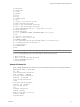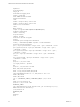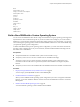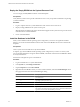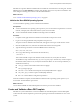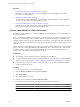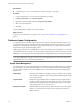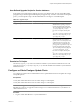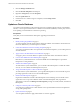2.7
Table Of Contents
- VMware vFabric Data Director Administrator and User Guide
- Contents
- About VMware vFabric Data Director Administrator and User Guide
- VMware vFabric Data Director Overview
- Managing Data Director Resources
- Resource Management Overview
- Resource Bundles and Resource Pools
- Storage Resources and Data Director
- System Resource Bundle
- Resource Assignment
- vSphere Resource Pools and Data Director
- Viewing Resource Information
- Create the System Resource Pool
- Create the System Resource Bundle
- Monitor Resource Usage
- Create a Resource Pool
- Create a Resource Bundle
- Assign a Resource Bundle to an Organization
- Perform Advanced Cluster Configuration
- Managing Users and Roles
- User Management Overview
- Authenticating Users
- Role-Based Access Control
- Predefined Roles
- Privileges
- Propagation of Permissions and Roles
- Organization Privileges and Permissions
- Add Users to Your Organization
- Add Roles to an Organization
- Grant a Permission to a User
- Modify Organization Security Settings
- About vCenter Single Sign-On
- Register vFabric Data Director with the vCenter Single Sign-On Service
- Import vCenter Single Sign-On Service Users
- Remove vCenter Single Sign-On Registration Before Uninstalling vFabric Data Director
- Building DBVMs and Base DB Templates
- Database Virtual Machine OVA Files
- Deploy a DBVM OVA File
- Disk Configuration for DBVMs and DB Templates
- Build an Oracle, SQL Server, or Empty Base DBVM
- Build a MySQL Base DBVM
- Build an Oracle and SUSE Linux Base DBVM
- Build an Oracle DBVM with a Custom Linux Operating System
- Requirements for the Kickstart File
- Build a Base DBVM with a Custom Operating System
- Create and Validate a Base DB Template
- Database Update Configuration
- Configure a vFabric Postgres Update Chain
- Update an Oracle Database
- Identify Existing Target DBVM
- Create a Base Database VM from an Existing Template
- Apply a Patch to the Base Database Virtual Machine
- Convert a Base DBVM into a Base DB Template
- Validate a Base DB Template
- Assign a Base DB Template to a Resource Bundle
- Enable a Base DB Template
- Configure an Oracle Update Chain
- Update a Database
- Managing Organizations
- IP Whitelists
- Managing Database Groups
- Managing Database Templates
- Managing Databases
- Database Lifecycle
- Requirements for Creating Databases
- Database Creation
- Using Tags
- Managing the Organization Catalog
- Batch Operations and Scheduled Tasks
- Updating Databases
- Database Administration
- Cloning Databases
- Managing Database Entities
- Safeguarding Data
- Backup Strategies
- Backup Types
- Backup Template Settings
- Preconfigured Backup Templates
- Select a Database Backup Template
- Schedule Regular Database Backups
- Create a Database Snapshot
- Recover a Database from Backup
- Import Backups
- Recover a Database from Last State
- Use VMware Data Recovery to Back Up Data Director
- Database End of Life and Backups
- Perform Point-in-time Recovery of Management Server Database
- Add Pre-Action and Post-Action Scripts to the DBVM for Selected Agents
- High Availability and Replication
- Monitoring the Data Director Environment
- Managing Licenses
- IP Pool Management
- VMware vCloud Director Integration
- Reconfiguring Data Director Networks
- Change the vCenter IP Address
- Reconfigure the Web Console Network Mapping or Network Adapter
- Reconfigure the vCenter Network Mapping
- Reconfigure the vCenter Network Adapter Settings
- Reconfigure the DB Name Service Network or DB Name Service Network Adapter
- Reconfigure the Internal Network or Internal Network Adapter Mapping
- Verify Network Settings in Data Director
- Reconfigure the Database Access Network Used by a Database Group
- Modify IP Pool Settings
- Managing SSL Keys and Certificates
- Regenerate Management Server Key and Certificate
- Import Management Server Key and Certificate
- Edit Management Server Certificate
- Regenerate DB Name Server Key and Certificate
- Import DB Name Server Key and Certificate
- Edit DB Name Server Certificate
- Regenerate DBVM Key and Certificate
- Import DBVM Key and Certificate
- Edit DBVM Certificate
- Data Director Troubleshooting
- vCenter Server Stops Responding
- Disk Usage Exceeds Acceptable Levels
- Resource Bundles Become Unusable Because DRS Is Disabled
- Missing Resource Pool
- Troubleshooting for SSL Communication
- Database Cannot Be Connected Using the JDBC Connection String
- Unable to Import or Login Users of the Single Sign-On Service
- Index
Data Director copies the database installation files and installs the virtual machine tools and agents. The base
DBVM appears in the Base DBVMs list with the status Pending. The process may take several minutes. The
status changes to Running when creation of the base DBVM finishes.
What to do next
Go to “Initialize the Base DBVM Operating System,” on page 65.
Initialize the Base DBVM Operating System
You must install the operating system to initialize the base DBVM.
Prerequisites
n
You have installed a Linux operating system specific to your IT environment's requirements on a virtual
machine, and deployed it within a Data Director system resource bundle.
n
You have installed the database installation ISO image in the base DBVM.
Procedure
1 In vSphere Client, right-click the base database virtual machine and open the console.
2 Log in as root and type password when prompted for the password.
The password value is defined in the kickstart file, and appears at the top of virtual machine console.
3 Click the CD/DVD drive icon, and select the datastore ISO file from the storage disk.
4 Type the following command to mount the CDROM to the local directory.
mount /dev/cdrom /mnt/cdrom
5 As root, type the following command from the local directory.
./install.sh –i
This command installs scripts for the database install, VMware Tools, and Python 2.6 runtime.
The installation script creates the directory /opt/aurora/agent2/plugin. The directory contains scripts for
the database install, VMware Tools, and Python runtime files. Below are some of the possible files you
will find in this directory.
n
config.py contains one line that indicates the active plugin.
n
vdd-vpg vPostgres plug-in.
n
vdd-SUSE-oracle-11 SUSE Linux Enterprise Server (SLES) SUSE Oracle 11 plug-in.
n
vfdd_linux_mysql_5contains scripts to install MySQL databases.
n
XML files contains database configuration parameters.
When the installation completes, the base DBVM is initialized with an operating system specific to your
environment. The base DBVM is powered off.
What to do next
Convert the base DBVM into a Base DB template from which to provision new databases.
Create and Validate a Base DB Template
Data Director system administrators convert base DBVMs into base DB templates. The base DB template
contains all of the software required to provision the operating environment and database for users of the
system.
Chapter 4 Building DBVMs and Base DB Templates
VMware, Inc. 65