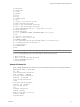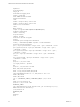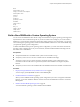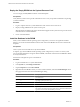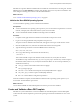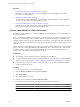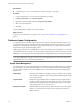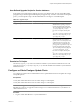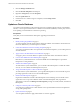2.7
Table Of Contents
- VMware vFabric Data Director Administrator and User Guide
- Contents
- About VMware vFabric Data Director Administrator and User Guide
- VMware vFabric Data Director Overview
- Managing Data Director Resources
- Resource Management Overview
- Resource Bundles and Resource Pools
- Storage Resources and Data Director
- System Resource Bundle
- Resource Assignment
- vSphere Resource Pools and Data Director
- Viewing Resource Information
- Create the System Resource Pool
- Create the System Resource Bundle
- Monitor Resource Usage
- Create a Resource Pool
- Create a Resource Bundle
- Assign a Resource Bundle to an Organization
- Perform Advanced Cluster Configuration
- Managing Users and Roles
- User Management Overview
- Authenticating Users
- Role-Based Access Control
- Predefined Roles
- Privileges
- Propagation of Permissions and Roles
- Organization Privileges and Permissions
- Add Users to Your Organization
- Add Roles to an Organization
- Grant a Permission to a User
- Modify Organization Security Settings
- About vCenter Single Sign-On
- Register vFabric Data Director with the vCenter Single Sign-On Service
- Import vCenter Single Sign-On Service Users
- Remove vCenter Single Sign-On Registration Before Uninstalling vFabric Data Director
- Building DBVMs and Base DB Templates
- Database Virtual Machine OVA Files
- Deploy a DBVM OVA File
- Disk Configuration for DBVMs and DB Templates
- Build an Oracle, SQL Server, or Empty Base DBVM
- Build a MySQL Base DBVM
- Build an Oracle and SUSE Linux Base DBVM
- Build an Oracle DBVM with a Custom Linux Operating System
- Requirements for the Kickstart File
- Build a Base DBVM with a Custom Operating System
- Create and Validate a Base DB Template
- Database Update Configuration
- Configure a vFabric Postgres Update Chain
- Update an Oracle Database
- Identify Existing Target DBVM
- Create a Base Database VM from an Existing Template
- Apply a Patch to the Base Database Virtual Machine
- Convert a Base DBVM into a Base DB Template
- Validate a Base DB Template
- Assign a Base DB Template to a Resource Bundle
- Enable a Base DB Template
- Configure an Oracle Update Chain
- Update a Database
- Managing Organizations
- IP Whitelists
- Managing Database Groups
- Managing Database Templates
- Managing Databases
- Database Lifecycle
- Requirements for Creating Databases
- Database Creation
- Using Tags
- Managing the Organization Catalog
- Batch Operations and Scheduled Tasks
- Updating Databases
- Database Administration
- Cloning Databases
- Managing Database Entities
- Safeguarding Data
- Backup Strategies
- Backup Types
- Backup Template Settings
- Preconfigured Backup Templates
- Select a Database Backup Template
- Schedule Regular Database Backups
- Create a Database Snapshot
- Recover a Database from Backup
- Import Backups
- Recover a Database from Last State
- Use VMware Data Recovery to Back Up Data Director
- Database End of Life and Backups
- Perform Point-in-time Recovery of Management Server Database
- Add Pre-Action and Post-Action Scripts to the DBVM for Selected Agents
- High Availability and Replication
- Monitoring the Data Director Environment
- Managing Licenses
- IP Pool Management
- VMware vCloud Director Integration
- Reconfiguring Data Director Networks
- Change the vCenter IP Address
- Reconfigure the Web Console Network Mapping or Network Adapter
- Reconfigure the vCenter Network Mapping
- Reconfigure the vCenter Network Adapter Settings
- Reconfigure the DB Name Service Network or DB Name Service Network Adapter
- Reconfigure the Internal Network or Internal Network Adapter Mapping
- Verify Network Settings in Data Director
- Reconfigure the Database Access Network Used by a Database Group
- Modify IP Pool Settings
- Managing SSL Keys and Certificates
- Regenerate Management Server Key and Certificate
- Import Management Server Key and Certificate
- Edit Management Server Certificate
- Regenerate DB Name Server Key and Certificate
- Import DB Name Server Key and Certificate
- Edit DB Name Server Certificate
- Regenerate DBVM Key and Certificate
- Import DBVM Key and Certificate
- Edit DBVM Certificate
- Data Director Troubleshooting
- vCenter Server Stops Responding
- Disk Usage Exceeds Acceptable Levels
- Resource Bundles Become Unusable Because DRS Is Disabled
- Missing Resource Pool
- Troubleshooting for SSL Communication
- Database Cannot Be Connected Using the JDBC Connection String
- Unable to Import or Login Users of the Single Sign-On Service
- Index
Deploy the Empty DBVM into the System Resource Pool
You use a empty (or blank) DBVM to build a custom DB template.
Prerequisites
Verify that the system resource pool has sufficient resources to run your preferred combination of operating
system and database.
Procedure
1 Log in to vSphere Client as a system administrator and connect to the vCenter server.
2 Deploy an empty DBVM into the system resource pool.
When deployment completes, the empty virtual machine appears in the system resource pool. This virtual
machine is known as the base DBVM.
3 Power on the base DBVM.
Install the Database in the DBVM
When you have a DBVM with the operating system configuration you want to use registered with Data
Director, you can then install the database software and create a base DBVM from which to create base DB
templates.
Prerequisites
Create a system resource bundle for use by the base DBVM.
In vSphere, copy the base DBVM with the operating system configuration you want to use to the system
resource bundle. Data Director recognizes the base DBVM, and includes it in the list of base DBVMs available
for use by Data Director.
Ensure there is adequate free space on the datastore.
Procedure
1 Log in to Data Director as a system administrator.
2 In the System tab, click Manage and Monitor.
3 Expand Templates and select Base DBVMs.
4 Right-click the base DBVM in which you want to install a database, and select Install DB Engine. Enter
the appropriate information in theInstall DB Engine dialog.
Option Description
Name
Lists the name for the base DBVM you selected. Ensure that this is the DBVM
you want to use.
Operating system
Lists the operating system installed in the DBVM. Ensure that this is the
operating system you want to use.
Database type
Select the type of database you want to install.
Database version
Select a database version number.
Installer ISO
Type the path to the installation ISO file of the datastore within the cluster.
The path must be of the form[datastore]folder/DB .iso. Ensure that the database
type and version matches the database you selected.
VMware vFabric Data Director Administrator and User Guide
64 VMware, Inc.